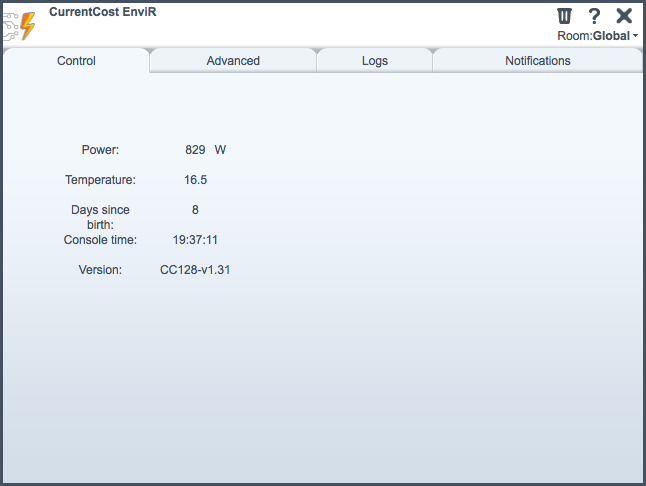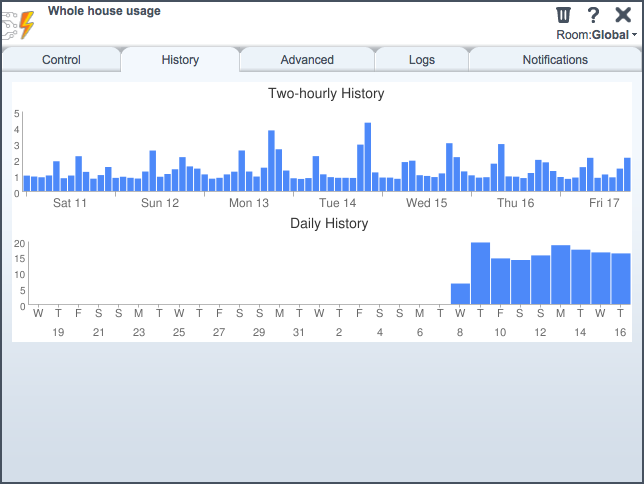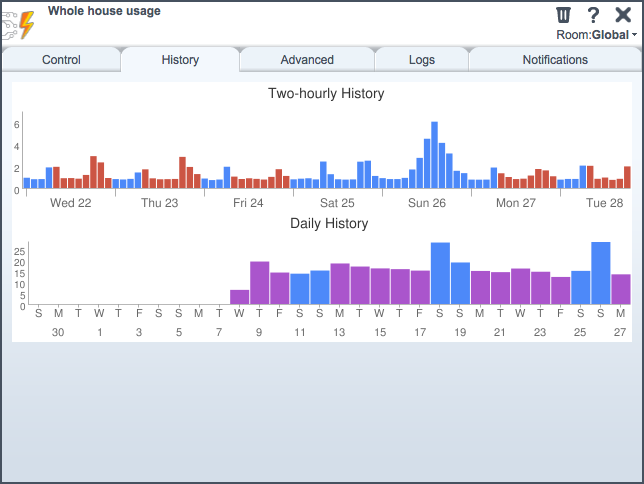| Version 15 (modified by futzle, 14 years ago) (diff) |
|---|
CurrentCost EnviR power monitor
The EnviR (CC128) is a wireless power monitor from CurrentCost. The console receives up to ten wirelessly-transmitted current signals from transmitters. Transmitters detect one- or three-phase alternating current with clamps. Combined with a fixed nominal voltage programmed into the console, the EnviR calculates a wattage.
Discussion and support at the Micasaverde forum: http://forum.micasaverde.com/index.php?topic=6752.0
Serial protocol
The EnviR has an RJ45 port with nonstandard wiring, carrying a TTL serial signal. A data cable containing an inline Prolific PL-2303 chip transforms this signal into a USB serial signal. The serial protocol is documented.
Preparing the hardware
You need a serial port in Vera's MiOS interface. Two ways of doing this:
- Connect the EnviR to the Vera.
- Connect the EnviR to an always-on computer running serial-to-Ethernet gateway software, and use the IPSerial plugin to add a virtual serial port to the Vera. (Note that the Windows serial driver provided by CurrentCost is known to produce Error Code 10 messages. One user reported that a pre-installed driver for the Holux GPS worked in its place.)
The serial parameters are: 57600 bps, 8 data bits, no parity, 1 stop bit.
Installing the plugin files
Install these files from the repository:
- D_CurrentCostEnviR1.json
- D_CurrentCostEnviR1.xml
- D_CurrentCostEnviRAppliance1.json
- D_CurrentCostEnviRAppliance1.xml
- I_CurrentCostEnviR1.xml
- J_CurrentCostEnviR1.js
- L_CurrentCostEnviR1.lua
- S_CurrentCostEnviR1.xml
Creating the device
This device requires MiOS UI4.
Select MiOS Developers > Create Device. Enter D_CurrentCostEnviR1.xml for UpnpDevFilename. Enter a name for Description. Click Create Device.
Select MiOS Developers > Serial port configuration. Assign the serial port to the newly-created device. Set the serial parameters (57600/8/N/1).
Select Save to restart the Luup engine. The device should appear. By default it shows the power usage for the "whole-house" device.
The plugin creates child devices for additional appliances that the EnviR console detects. These will first appear when you reload the Luup engine. Child devices can be renamed and assigned to rooms after the plugin creates them. (This behaviour can be disabled. See the section Customizing the plugin.)
Main device
The main device's Control tab also shows the indoor temperature measured by the thermometer inside the console, as well as the console's idea of the current time. This time can be set on the console; it should be kept roughly accurate to provide good history data. The console does not know about dates, but it tracks the number of days since the console was first turned on ("Days since birth").
Notifications can be set for power usage or temperature on the Notifications tab. (Note that the temperature is not very accurate.)
Child devices for appliances
Each appliance detected by the console is presented as a child device. These devices can be moved to other rooms in the MiOS user interface. The whole-house sensor is also presented as Appliance 0.
History graphs
The History tab on devices shows the appliance's historical power usage in kWh, in two-hourly, daily and monthly intervals. This information is downloaded from the console after each odd-numbered hour. If there is not enough history, the graphs are not shown.
On the parent device, the power formula is used to compute the history graph.
The graphs are generated using the Google Chart Image API.
Customizing the plugin
After the plugin has been installed, you can alter its configuration. You may need an additional restart of the Luup Engine for these variables to appear.
Main device power formula
If you have additional transmitters, or you are not using the "whole-house" channel, you can nominate a formula to use to display the power in the main device. The formula is a string of appliance numbers (1 to 9, or 0 for the "whole-house" channel), separated with + or - to add or subtract that appliance's power. Subtraction is useful if an appliance is a generator such as a solar array.
Edit the formula in the Advanced tab of the main device. Put the formula into the Formula variable. By default it is "0", meaning the whole-house channel.
Example: You have your home's energy consumption transmitting on the "whole-house" channel. You have a solar panel that feeds power into the grid on Appliance 1. You have a workshop on your property with a separate power supply on Appliance 5. Use the formula 0-1+5 to display the net power consumption of your property.
Automatic child device detection
By default, the plugin creates child devices for each appliance transmitter that the EnviR console can detect. If you want to stop this, edit the ApplianceAutoDetect variable in the Advanced tab of the parent device. When set to "0", the plugin will no longer look for new appliances. Existing appliances are unaffected.
Separate temperature child device
If you set the ChildTemperature variable in the Advanced tab of the parent device to "1", the plugin will create a separate "Temperature Sensor" child device on the next reload. The plugin will update the device's temperature from the thermometer built into the console. The child device can be relocated to other rooms.
Irrespective of whether a separate child temperature device is present, the temperature is always set on the parent device and all children.
History graph colouring
If you pay different tariffs depending on time of use, you can define a snippet of code which assigns a colour to each bar in the history graphs of devices.
For the two-hourly graph, create a variable with service ID urn:futzle-com:serviceId:CurrentCostEnviR1 and variable name TwoHourlyHistoryColour. For the daily graph, create a variable with the same service ID and variable name DailyHistoryColour. For the monthly graph, create a variable with the same service ID and variable name MonthlyHistoryColour. (Americans take note at the spelling of these variables.)
The contents of the variable is a JavaScript fragment which evaluates to a string in the form RRGGBB. A variable time contains a JavaScript Date object corresponding to the start time of that bar in the graph.
Examples:
- In the two-hourly graph, to display red from 7 am to 11 pm on weekdays, and blue at other times:
time.getHours() >= 23 || !(time.getHours() >= 7) || time.getDay() == 0 || time.getDay() == 6 ? '4D89F9' : 'CC5544'
- In the daily graph, to display purple for weekdays, and blue on weekends:
time.getDay() == 0 || time.getDay() == 6 ? '4D89F9' : 'AA55CC'
Note how the logic has been written to avoid HTML-special characters &, " and <. This prevents weird HTML injection artifacts on the device's Advanced tab.
Attachments
-
CuurentCostDevices.png
(31.2 KB) -
added by futzle 14 years ago.
CurrentCost? EnviR plugin
-
MainDeviceControlTab.png
(33.8 KB) -
added by futzle 14 years ago.
CurrentCost? EnviR main device Control tab
-
ChildDeviceHistoryTab.png
(37.5 KB) -
added by futzle 14 years ago.
CurrentCost? EnviR child device history tab
-
CurrentCostBarColour.png
(38.1 KB) -
added by futzle 14 years ago.
CurrentCost? EnviR child device history tab with colour