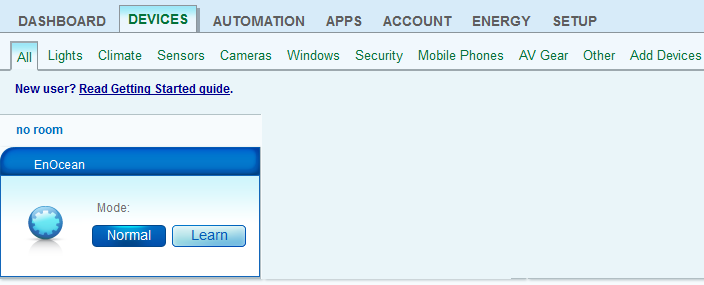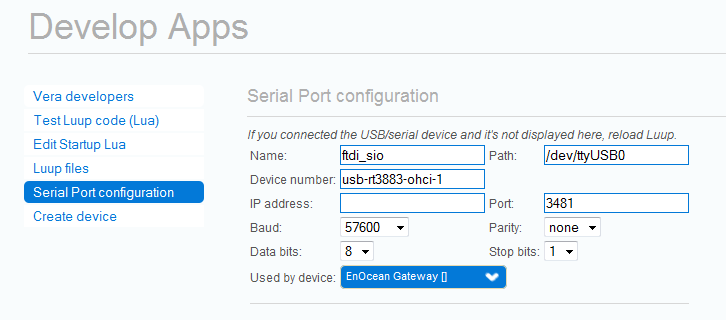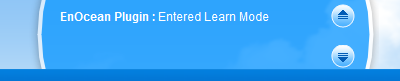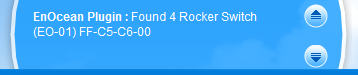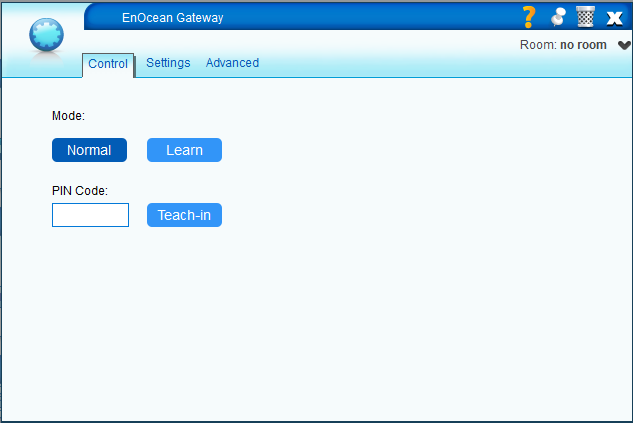EnOcean ESP3 Gateway
Overview
The EnOcean ESP3 Gateway plugin provides the ability to control your EnOcean devices from your system such as PTM switches, occupancy sensors, window/door sensors and temperature sensors.
Requirements
- USB300C gateway
Installation
Plug in the USB300C gateway into Vera's USB port.
Configuration
After installing the plugin, a "EnOcean Gateway" device will be created.
Assign the serial port to Enocean Gateway : go to "Apps/Develop Apps/Serial Port Configuration" and select from "Used by device" drop down list the Enocean Gateway. Also set the following:
- Baud Rate : 57600;
- Data bits : 8;
- Parity : none;
- Stop bits : 1.
Click on "Save" button in the right upper corner and refresh you browser.
Make your devices known to Vera
Vera must learn the devices from your system. For that follow the this steps :
- Put the plugin in Learn Mode by pressing on the Learn button. A message will appear in the status box at the top confirming that the plugin entered Learn Mode.
- Press a button on a PTM switch (F6-02-xx or F6-03-xx device), or the Teach-in button on a Single Input Contact (D5-00-xx device), or the Teach-in button for temperature sensor(A5-02-xx),temperature and humidity sensor (A5-04-xx),light sensor (A5-06-xx) or occupancy sensor (A5-07-xx) devices to send a Teach-in telegram. A message should appear in the status box at the top stating that a device was found. If no message is shown, or if the "Found unknown device" message is shown, it means that the device isn't supported yet.
- After you added the devices (you can add more than one device at a time), press the Normal button. The Luup engine should reload and new devices should be created (refresh your browser if new devices are not shown ).
Make Vera known to your devices
If one device must be controlled by Vera, that device must be aware that Vera can send him command. For that you need to go to Control Panel of EnOcean plugin, "Control" tab and insert the PIN code and click on "Teach-in" button.
Attachments
- DeviceFound.png (11.4 KB) - added by andrei 10 years ago.
- EnterLearnMode.png (12.2 KB) - added by andrei 10 years ago.
- EnOceanDevice.png (22.0 KB) - added by andrei 10 years ago.
- SerialPort.png (16.7 KB) - added by andrei 10 years ago.
- USB300C.png (75.8 KB) - added by andrei 10 years ago.
- ControlTab.png (22.3 KB) - added by andrei 10 years ago.