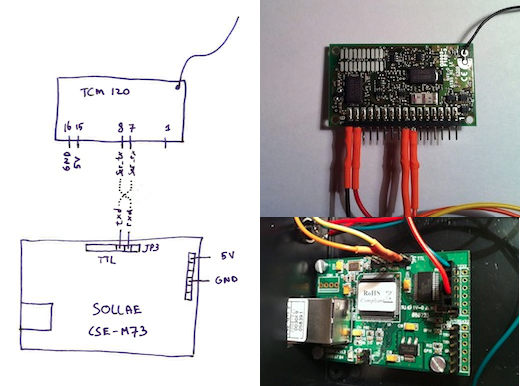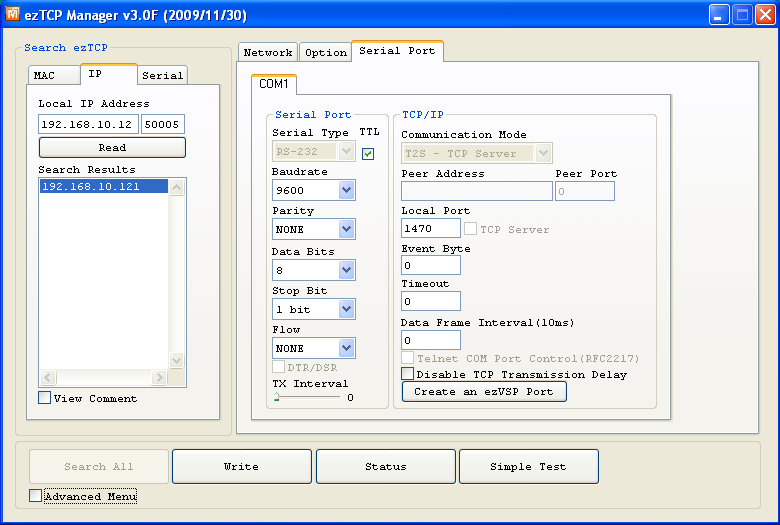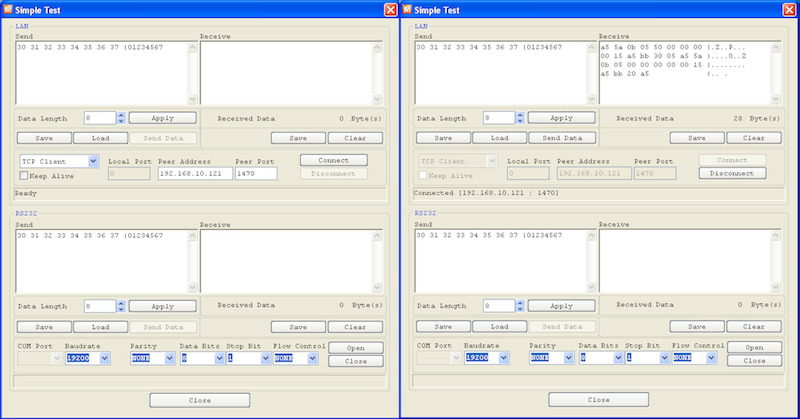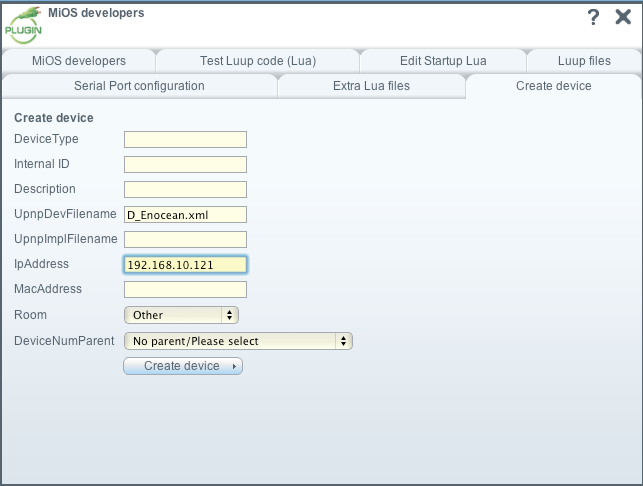| Version 11 (modified by evanes, 15 years ago) (diff) |
|---|
Enocean gateway using TCM120
Description
Enocean is a low power technology started by Siemens. Check out www.enocean.com for more details.
The Enocean devices use a small telegram due to power limitations for the sensors. The current range of hardware only communicates one way. For window sensors and small button remotes this works very well. In future I hope the technology will have support for bidirectional dimmer and switch devices. For this the standards organization has created the Dolphin platform. When devices become available I will look into the new range of transceiver hardware like the TCM320.
Gateway hardware
The TCM120 communicates using a serial TTL protocol and can easily be interfaced to a computer using RS232. I prefer to use platform independent hardware so the interface is a RS232 TTL bridge to a network socket. For this the Sollae CSE-M73 was used.
For the RS232 communication we need to make a crossover connection between the TCM120 and Sollae device. Connect TCM120 pin 7 SER_RX to Sollae JP3 TXD and connect TCM120 pin 8 SER_TX to Sollae JP3 RXD.
Next connect a 5v power supply to both the TCM120 pin 15 is 5v and pin 16 is GND and for the Sollae RS232 pin 1 for 5v and RS232 pin 4 for GND.
Setup hardware
When the hardware is all done, connect the device to the network and check your dhcp server to see which ipaddress is given to the device. Download the ezmanager tool from Sollae and look for the device. When you communicate with the device, I use virtualbox on a mac with a windows image to start the ezmanager tool, look for the settings page and configure according to the settings in the next screenshot:
And to test the device, go to the #simple test# option and first enter the correct peer ipaddress and port, select the connect button, see left image below. Next get a window sensor or a button device. press a few buttons and you should see data coming into the read window. See right image.
When all is working well upload all the Enocean luup files to your vera box. Goto the vera dashboard and select the developer option to add a device.
For the device, just provide the D_Enocean.xml device file and enter the correct ip address for the new device that we have just built. And select Create, the vera box will probably reset and reload.
To test, I used a four button switch and a Eltako FTK window sensor.
All you need to do to add these devices is trip the window sensor or press a button on the remote. The Enocean gateway will now automatically add the corresponding device.
Each device has a unique id in the form of "00:15:A5:BB". The name of the device will have this id appended.
Attachments
- enocean_sollae_setup.png (90.4 KB) - added by evanes 15 years ago.
- IMG_enocean_power.jpg (27.0 KB) - added by evanes 15 years ago.
- enocean_schema_all.png (256.7 KB) - added by evanes 15 years ago.
- IMG_enocean_done.png (294.7 KB) - added by evanes 15 years ago.
- enocean_test.png (154.9 KB) - added by evanes 15 years ago.
- enocean_used_hardware.png (118.9 KB) - added by evanes 15 years ago.
- vera_create.png (42.6 KB) - added by evanes 15 years ago.
- vera_devices.png (23.4 KB) - added by evanes 15 years ago.