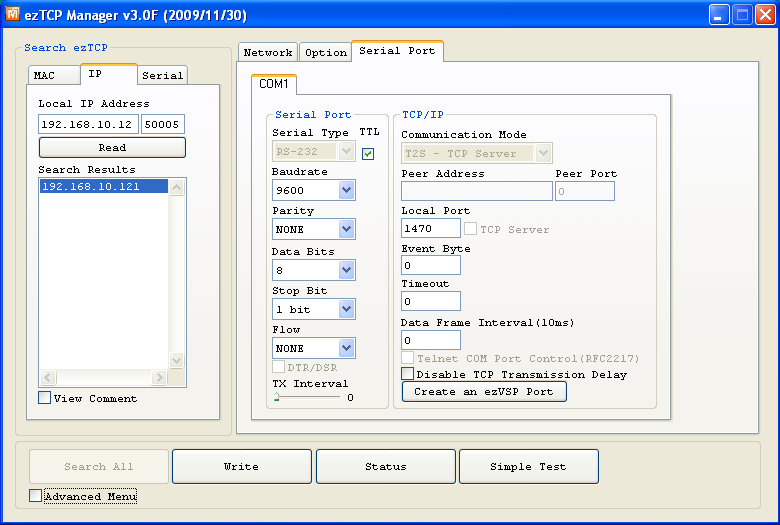| Version 4 (modified by evanes, 15 years ago) (diff) |
|---|
Enocean gateway using TCM120
Description
Enocean is a low power technology started by Siemens. Check out www.enocean.com for more details.
The Enocean devices use a small telegram due to power limitations for the sensors. The current range of hardware only communicates one way. For window sensors and small button remotes this works very well. In future I hope the technology will have support for bidirectional dimmer and switch devices. For this the standards organization has created the Dolphin platform. When devices become available I will look into the new range of transceiver hardware like the TCM320.
Gateway hardware
The TCM120 communicates using a serial TTL protocol and can easily be interfaced to a computer using RS232. I prefer to use platform independent hardware so the interface is a RS232 TTL bridge to a network socket. For this the Sollae CSE-M73 was used.
For the RS232 communication we need to make a crossover connection between the TCM120 and Sollae device. Connect TCM120 pin 7 SER_RX to Sollae JP3 TXD and connect TCM120 pin 8 SER_TX to Sollae JP3 RXD.
Next connect a 5v power supply to both the TCM120 pin 15 is 5v and pin 16 is GND and for the Sollae RS232 pin 1 for 5v and RS232 pin 4 for GND.
Setup hardware
When the hardware is all done, connect the device to the network and check your dhcp server to see which ipaddress is given to the device. Download the ezmanager tool from Sollae and look for the device. When you communicate with the device, I use virtualbox on a mac with a windows image to start the ezmanager tool, look for the settings page and configure according to the settings in the next screenshot:
And to test the device, go to the communicate option and first enter the correct ipaddress and port, select the connect button, see left image below. Next get a window sensor or a button device. press a few buttons and you should see data coming into the read window. See right image.
When all is working well goto the vera screen and select the developer screen to add a device.
Other
Trac is a minimalistic approach to web-based management of software projects. Its goal is to simplify effective tracking and handling of software issues, enhancements and overall progress.
All aspects of Trac have been designed with the single goal to help developers write great software while staying out of the way and imposing as little as possible on a team's established process and culture.
As all Wiki pages, this page is editable, this means that you can modify the contents of this page simply by using your web-browser. Simply click on the "Edit this page" link at the bottom of the page. WikiFormatting will give you a detailed description of available Wiki formatting commands.
"trac-admin yourenvdir initenv" created a new Trac environment, containing a default set of wiki pages and some sample data. This newly created environment also contains documentation to help you get started with your project.
You can use trac-admin to configure Trac to better fit your project, especially in regard to components, versions and milestones.
TracGuide is a good place to start.
Enjoy!
The Trac Team
Starting Points
- TracGuide -- Built-in Documentation
- The Trac project -- Trac Open Source Project
- Trac FAQ -- Frequently Asked Questions
- TracSupport -- Trac Support
For a complete list of local wiki pages, see TitleIndex.
Attachments
- enocean_sollae_setup.png (90.4 KB) - added by evanes 15 years ago.
- IMG_enocean_power.jpg (27.0 KB) - added by evanes 15 years ago.
- enocean_schema_all.png (256.7 KB) - added by evanes 15 years ago.
- IMG_enocean_done.png (294.7 KB) - added by evanes 15 years ago.
- enocean_test.png (154.9 KB) - added by evanes 15 years ago.
- enocean_used_hardware.png (118.9 KB) - added by evanes 15 years ago.
- vera_create.png (42.6 KB) - added by evanes 15 years ago.
- vera_devices.png (23.4 KB) - added by evanes 15 years ago.