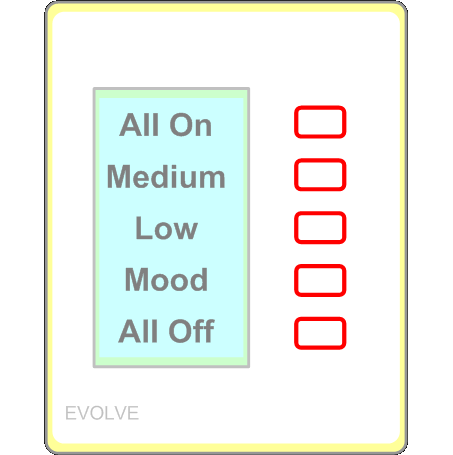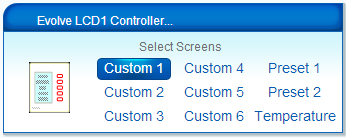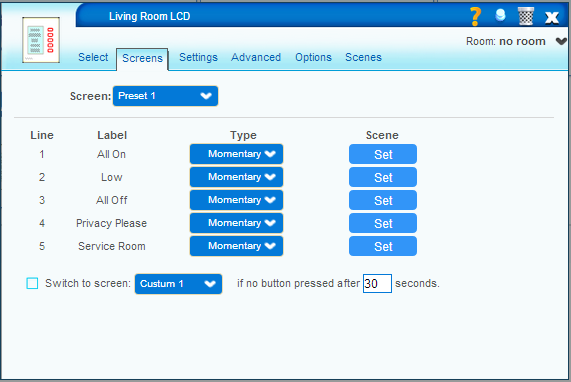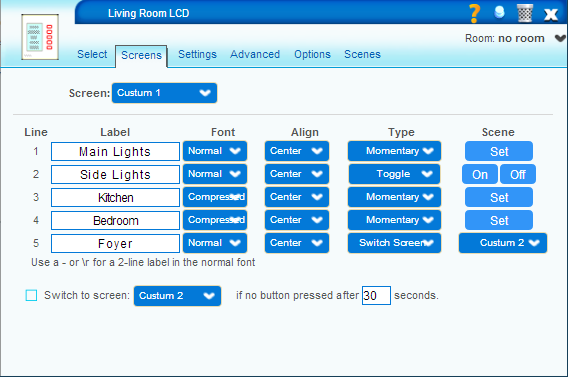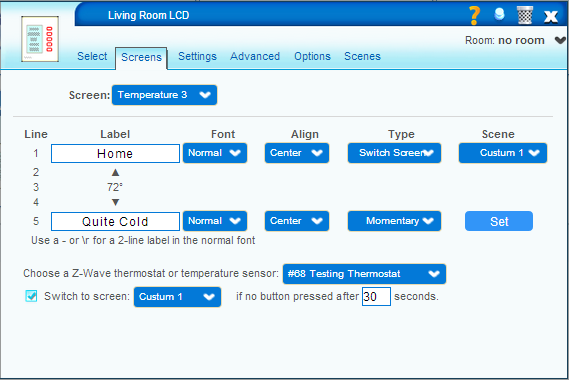| Version 20 (modified by gengen, 11 years ago) (diff) |
|---|
Evolve LCD1 Controller
This is a Vera plug-in for the Evolve Guest Controls LCD1 controller.
The product page for this device is here.
It also works with the LCD-1 Tabletop model (LCD-1TT) as well as the dual-gang LCD1/Switch (LCD-2) as well as the new round button dual-scene 3-scene and 4-scene models but probably not with the LCD-3 or LCD-D.
Before this plug-in, you cold install an Evolve LCD1 into Vera just like any other Z-Wave device and it works as a generic 5-button scene controller. However, you could not modify the LCD screen or take advantage of other advanced features.
This plug-in not only allows you to set the LCD labels but also allows you to change screens. The scenes triggered when you press a button depends on the current screen.
The Evolve LCD-1 controller can also act as a remote thermostat controller and display for separate Z-Wave thermostats such as the Evolve T100R Thermostat. The temperature from other temperature sensors can also be displayed.
Version 0.8 is a major new release with many new features. This however, is still work-in-progress so expect new features and bug-fixes.
Current features
- Switch between 9 different screens from the Vera dashboard
- Select labels for 6 different custom screens. Each screen can have 5 labels and each label can have 1 or 2 lines of text.
- Each custom label can either be in normal, condensed, or inverted font and can be left, center, or right-justified.
- Each screen can trigger 5 different scenes. Each button can be programmed in several different modes: Momentary, Toggle, Exclusive, and Switch Screen.
- Select from 6 temperature screens. The first two have fixed labels. The other four can be programmed with custom top and bottom labels. Each temperature screen can be associated with a different thermostat or temperature sensor
- Screens have an optional timeout which will automatically switch to a designated screen if there is no user activity within a specified time.
- Detailed configuration options predefined in the Device Option tab.
- Easy scene creation. Just press the "Set" button and choose the devices to change with each button.
- The controller can itself be controlled in other scenes to, for example, switch to a different screen at a particular time of the day.
Known bugs / unimplemented features
- There may be some reliability issues where labels are sometimes not displayed correctly when you switch screens, or else the device reboots and briefly shows its splash screen momentarily.
Installation
If you have previously included your Evolve LCD1 controller into your Z-Wave network, exclude it first.
Now install the app from the Mios Marketplace as you would any other plug-in. However, once installed, it will not automatically generate an icon.
Now include the LCD1 controller like any other Z-Wave device. Note that the inclusion process may take a little longer than usual. You may first see a generic scene controller icon. Then it will disappear, and it will then be replaced with the Evolve LCD1 icon.
Note: that this plug-in installs a global file: zwave_products_user.xml in vera's /etc/cmh directory. This file did not exist until this plug-in. This file can be used to add important extra information to specific Z-Wave devices. The current version contains entries for the Evolve LCD1 controller as well as the Evolve T100-R thermostat. Future versions could add information, such as detailed configuration parameters, for more Z-Wave devices. Unfortunately, there can only be one of these files and any plug-in which updates this file would overwrite any previous version.
Clicking on the wrench icon, you will see various tabs. The most important one is named "Screens" and it controls the labels and other features of each screen. When the device is first created, these labels are filled in with numbers from One to Thirty spelled out, but you can change them to whatever you want.
Selecting an item from the upper pop-up selects which screen you want to edit. There are several types of screens
- Preset screens - These are hard-coded into the Evolve LCD firmware and cannot be changed. In firmware versions prior to 00.00.39, you can select from several different languages. Firmware 00.00.39 only supports English but provides more reliable operation
- Custom screens. These allow all 5 labels to be edited. Labels can be at most 16 characters long. Each label can either be in Normal, Condensed or Inverted font. The normal font can be split into two lines. This will happen automatically at spaces or hyphens as needed or you can force a line-break with \r. Lines can be displayed as left, center, or right justified. Note that center justified is only approximate.
- Temperature Screens. These show the current temperature in degrees Fahrenheit according to the associated thermostat. There are also up and down arrows for changing the temperature. Temperature screens 1 and 2 have fixed labels. You can edit the top and bottom labels in temperature screens 3 through 6. Note that the LCD1 does not have its own built-in temperature sensor.
Connecting scenes
The easiest way to connect a scene to a button is to press the "Set" button on the right side of the row. This will bring up the Vera scene editor and will automatically create a new scene if one does not already exist. You can add delayed actions to the scene if desired as you would with the regular scene editor. However, you don't need to create triggers for each scene that you create. The Evolve LCD1 GUI will do that automatically for you. Scenes created this way are standard Vera scenes and will show up in Vera's automation/scenes tab and can be edited there after they have been created.
(Note that the scene numbers used in versions prior to 0.8 have changed. Pressing the "Set" button in the screens tab automatically selects the correct scene number.)
The Evolve LCD1 can itself be part of a scene to change the screen. For example, you can have one set of controls in the morning and a different screen in the evening by using a pair of time-based scenes to switch the screen twice per day.
Button modes
The Evolve LCD1 currently supports four different modes for custom or preset lables:
- Momentary - When a button is pressed, the line will highlight briefly. These buttons are associated with a single scene
- Toggle - When a button is pressed, the line with toggle highlighting on and off. These buttons are associated with tow scenes - an on scene and an off scene. The "Set" button turns into a pair of "On" and "Off" buttons.
- Exclusive - When a button is pressed, it highlights that line and all other lines are unhighlighted. This can be used, for example, to set up to five different brightnesses for a single light.
- Switch Screen - When a button is pressed, it switches the screen to a different one. This allows you to create several different menu levels.
Screen timeouts
If you use several custom screens, it is best to set up a "home" screen (typically Custom 1) which can provide the most important feature as well as "jumps" to other screens. To get back to the home screen, you can either create a specific "home" button, or you can simply wait for a particular timeout to occur. Pressing any button on the LCD panel resets the timeout so that the screen changes only when there is no new activity for the given timeout.
How it works
This is a hybrid Vera device. Most devices in Vera are either Z-Wave or Lua devices. The Evolve LCD1 is both. In order to do this, two devices are created: The "Z-Wave device" and the "Peer device" but only the peer device is displayed in the main UI5 devices page or on the dashboard. (This is different from the typical parent-child relationship in other plug-in devices.) This dual-device strategy works around a limitation in the Vera architecture whereby Z-Wave devices cannot execute Lua commands. It also allows us to dispatch different scenes depending on what screen mode the device is in.
Sending screen updates to the LCD too quickly can cause lines of test to be lost, garbled, or placed in the wrong spot. Unfortunately, the delay required to avoid such errors is variable and choosing the maximum "safe" delay would cause screen redraws to be very slow. Furythermore, the device, does not give any feedback as to when it is safe to draw the next part of the screen. To solve this problem starting in version 0.7, the plug-in sends a dummy request to the controller. The controller will not respond if it is not yet ready and the plug-in will retry drawing that chunk with a bit more delay. Unfortunately, the only requests that pass through the Z-Wave chip on the device and onto the display microcontroller are not understood by Vera, and the current Vera firmware has no good method to pass such unknown messages to Lua code. Instead, the plug-in enables Z-Wave data received messages (log level 42) if they are not already enabled, and monitors the log for the expected response. This is an incredible hack but it is the only thing that works after many failed attempts at a more elegant solution.
Tuning Parameters
In the Advanced tab, you will find various tuning parameters which may be used to improve performance. The values of these parameters may depend on how far your LCD controller is away from Vera as well as the firmware version of the controller. When you first create the device one of two sets of parameters is chosen depending on whether the firmware version is greater than 0.31 or not. This plug-in was developed mostly with firmware version 0.39. All delay parameters are in milliseconds
| Parameter | Meaning | 0.31 default | 0.37 default | 0.39 default |
|---|---|---|---|---|
| LCD_BaseDelay | Delay after redrawing any chunk of the screen | 2000 | 100 | 300 |
| LCD_ClearDelay | Delay after clearing the screen | 0 | 500 | 500 |
| LCD_LineDelay | Delay after redrawing each line of the screen | 0 | 100 | 35 |
| LCD_CharDelay | Delay after redrawing each character of the screen | 0 | 10 | 8 |
| LCD_ResponseDelay | Time needed to wait for a response after displaying a chunk | 30 | 30 | 30 |
| LCD_BackoffDelay | Delay to add after each failed attempt to draw a chunk | 50 | 50 | 50 |
| LCD_MaxParts | Maximum secions to draw in one chunk. Can be 1 or 2 | 1 | 2 | 2 |
| LCD_UseClearScreen | 1 to clear the whole scree, 0 to clear individual lines | 1 | 1 | 1 |
| LCD_Retries | maximum number of retries if redraw fails | 10 | 10 | 0 |
| LDD_SwitchScreenDelay | Delaye befor swiching screens | 50 | 50 | 50 |
| ShowSingleDevice? | Set to 0 to show both the Z-Wave and peer devices in UI5 | 1 | 1 | 1 |
If your LCD1 firmware is older than 00.00.39, we recommend contacting Evolve Guest Controls for an upgrade to the latest firmware (unless you absolutely need support for foreign languages in some of the fixed screens, which was rrmoved in 00.00.39) since the new firmware is more reliable.
Evolve Documnetation
Here is a PDF of the original Evolve LCD1 documentation: attachment:"EVLCDx Z-Wave Specification Rev H.pdf"
Enjoy!
Gengen
Attachments
-
EvolveLCD_80x80.png
(1.6 KB) -
added by gengen 12 years ago.
EvolveLCD_80x80.png
-
EvolveLCD1_big.png
(15.9 KB) -
added by gengen 12 years ago.
EvolveLCD1_big.png
- EvolveLCD1_Tile.png (9.9 KB) - added by gengen 12 years ago.
-
EVLCDx Z-Wave Specification Rev H.pdf
(395.0 KB) -
added by gengen 12 years ago.
Evolve LCD1 Specification.pdf
-
Constom_Screen.png
(29.4 KB) -
added by gengen 11 years ago.
Custom screen example
-
Temperature_Screen.png
(32.6 KB) -
added by gengen 11 years ago.
Temperature screen example
-
Preset_Screen.png
(31.4 KB) -
added by gengen 11 years ago.
Preset Screen example
- CooperRFWC5_48x48.png (932 bytes) - added by gengen 5 years ago.
- CooperRFWC5_50x50.png (968 bytes) - added by gengen 5 years ago.
- CooperRFWC5_80x80.png (1.4 KB) - added by gengen 5 years ago.
- CooperRFWC5_big.png (12.3 KB) - added by gengen 5 years ago.
- EvolveLCD1_48x48.png (818 bytes) - added by gengen 5 years ago.
- EvolveLCD1_50x50.png (834 bytes) - added by gengen 5 years ago.
- HomeSeerFC200_48x48.png (833 bytes) - added by gengen 5 years ago.
- HomeSeerFC200_50x50.png (862 bytes) - added by gengen 5 years ago.
- HomeSeerFC200_80x80.png (857 bytes) - added by gengen 5 years ago.
- HomeSeerFC200_big.png (8.4 KB) - added by gengen 5 years ago.
- HomeSeerWD100_48x48.png (876 bytes) - added by gengen 5 years ago.
- HomeSeerWD100_50x50.png (823 bytes) - added by gengen 5 years ago.
- HomeSeerWD100_80x80.png (834 bytes) - added by gengen 5 years ago.
- HomeSeerWD100_big.png (8.9 KB) - added by gengen 5 years ago.
- HomeSeerWD200_48x48.png (964 bytes) - added by gengen 5 years ago.
- HomeSeerWD200_50x50.png (1005 bytes) - added by gengen 5 years ago.
- HomeSeerWD200_80x80.png (891 bytes) - added by gengen 5 years ago.
- HomeSeerWD200_big.png (8.6 KB) - added by gengen 5 years ago.
- HomeSeerWS100_48x48.png (564 bytes) - added by gengen 5 years ago.
- HomeSeerWS100_50x50.png (568 bytes) - added by gengen 5 years ago.
- HomeSeerWS100_80x80.png (748 bytes) - added by gengen 5 years ago.
- HomeSeerWS100_big.png (8.6 KB) - added by gengen 5 years ago.
- HomeSeerWS200_48x48.png (584 bytes) - added by gengen 5 years ago.
- HomeSeerWS200_50x50.png (537 bytes) - added by gengen 5 years ago.
- HomeSeerWS200_80x80.png (774 bytes) - added by gengen 5 years ago.
- HomeSeerWS200_big.png (8.1 KB) - added by gengen 5 years ago.
- NexiaOneTouch_48x48.png (1.0 KB) - added by gengen 5 years ago.
- NexiaOneTouch_50x50.png (1.1 KB) - added by gengen 5 years ago.
- NexiaOneTouch_80x80.png (1.6 KB) - added by gengen 5 years ago.
- NexiaOneTouch_big.png (18.2 KB) - added by gengen 5 years ago.
- EvolveLCD1_80x80.png (2.1 KB) - added by gengen 5 years ago.