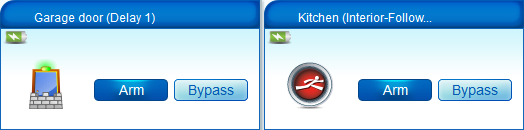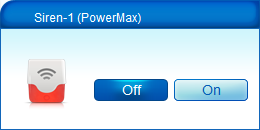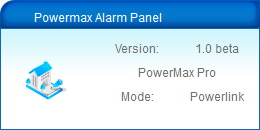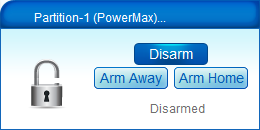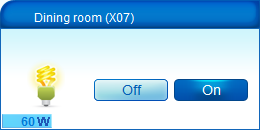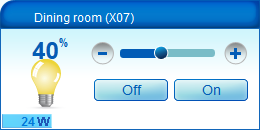| Version 1 (modified by nlrb, 12 years ago) (diff) |
|---|
The Visonic PowerMax plugin for Vera
Visonic produces the Powermax alarm panel series (PowerMax, PowerMax+, PowerMaxExpress, PowerMaxPro and PowerMaxComplete). This plugin allows you to control the alarm panel via Vera (arm/disarm) and allows you to use the PowerMax sensors (movement, door contact, ...) within Vera. For example, you can use PowerMax sensors in Vera scenes.
The PowerMax provides support for a serial interface that can be connected to Vera. The serial interface is not installed by default but can be ordered from any PowerMax vendor for about £30 (called the Visonic RS-232 Adaptor Kit). Visonic does not provide a specification of the RS232 protocol and, thus, the plugin uses the available protocol specification given at the domoticaforum.
Supported features
- Supported panels:
- PowerMax+: confirmed
- PowerMaxPro: confirmed
- Others: please let us know on the forum
- Supported sensors:
- Motion sensors
- Door/window contacts
- Flood/smoke/gas detectors
- Supported functions:
- (instant) arm away/arm home/disarm
- start user test
- display event log
- bypass sensors
- sync time
- switch/dim X10 devices
- PGM device
- Special plugin features
- Support for Powerlink or Standard mode
- Notifications
- Siren & keypad devices supported
- Multi-language support (in progress)
Powerlink vs Standard mode
The Powerlink mode has the following advantages over Standard mode.
- All type of device settings can be read
- Serial, panel type, panel name, hw/sw version
- All devices can be created automatically, depending on the panel settings
- Automatic detection of sensor type (PIR, Magnet, Smoke sensor)
- Sensors created with panel zone names, incl. custom zone names
- PGM, X10, Siren, Keypad devices created automatically
- Panel updates are automatically processed
- No need to enter pin code (read from panel, not stored in plugin)
- Bypass function works directly on a sensor
Note: For Powerlink mode to work the enrollment procedure has to be followed. If you don't enroll the Powerlink on the PowerMax the plugin will operate in 'Standard' mode, and if enrolled in 'Powerlink' mode. On the newer software versions of the PowerMax the Powerlink enrollment is automatic, and the plugin should only operate in 'Powerlink' mode (if enrollment is successful). See 'Settings' below how to force the plugin to use 'Standard' mode if needed.
Screenshots (UI5)
Installation
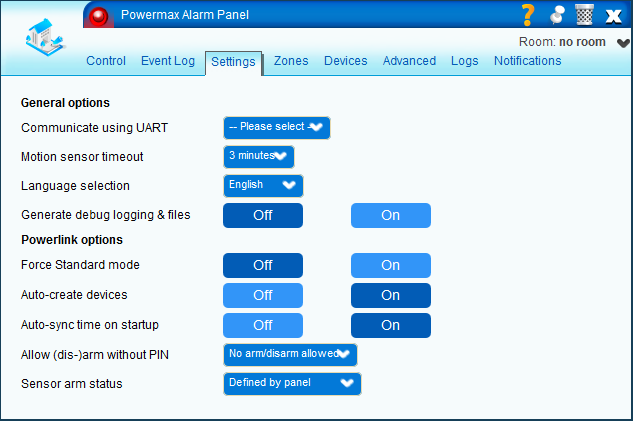 Manual process, until released via the app store
Manual process, until released via the app store
- Upload the plugin files:
- In the Toolbox section open MiOS Developers >> Luup Files and upload all the files you downloaded. If the Restart Luup after upload check box is checked, uncheck it, and click GO.
- Create the alarm panel device:
- Open Create Device.
- In the UpnpDevFilename input box enter D_Powermax.xml.
- Click Create device.
- Press 'Reload'
- Go to the 'Settings' tab of the panel
- Select the serial port
- Save changes
- Enroll the Powerlink module
- On the PowerMax panel, enroll the Vera as Powerlink*
Configuration
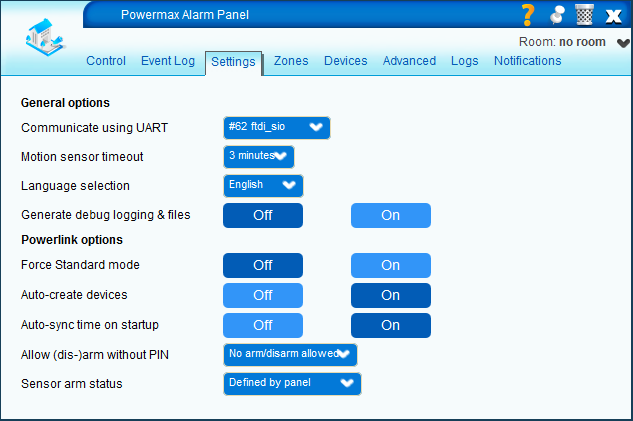 The following settings are available in the 'Settings' tab.
The following settings are available in the 'Settings' tab.
- General options
- Communicate using UART - select the USB UART interface for communication with the PowerMax
- Motion sensor timeout - select the number of minutes a motion sensor will be displayed as 'tripped'
- Language selection - select the language in which the status of the panel & partition is displayed
- Generate debug logging and files - When 'On', creates debug info as well as 'powermax_pdu.txt' and 'powermax_settings.txt' files
- Powerlink options (used in Powerlink mode only)
- Force Standard mode - When 'On', will force the plugin to use Standard mode and not enroll
- Auto-create devices - When 'On', reads the settings from the panel to create devices
- Auto-sync time on startup - When 'On', syncs time between Vera & PowerMax after each download (when starting the plugin)
- Allow (dis-)arm without PIN
- No arm/disarm allowed - A pin code is always needed to arm or disarm a partition
- Only arm away allowed - Only Arm Away can be done without using a PIN code
- Arm (Home) allowed - The partition can be armed without a PIN code, but Disarm needs a PIN
- Arm & disarm allowed - The partition can be armed and disarmed without entering a PIN
- Sensor arm status
- Defined by panel - If the panel configuration is such that arming with bypass is allowed, then the mode 'Always show bypass' is selected. If using a bypass is disabled in the panel settings, then the mode 'Always show armed live' is selected.
- Always show bypass - Shows on the sensor whether it is in bypass state or not. If the sensor shows 'Armed', then it can trigger an alarm, dependent on the partition state.
- Always show armed live - Shows on the sensor whether it currently 'armed live'. If the sensor shows 'Armed', then it will trigger an alarm. The 'Armed' state is dependent on the partition state and the sensor setting (e.g. interior, 24h, perimeter, fire etc.)
Zones & devices
The information on sensor zones and panel devices can be set in the 'Zones' and 'Devices' tabs.
Notifications
Both the panel as the partition(s) have notifications available.
For the panel, the following notifications are available.

- Alarm type, being either
- Intruder
- Panic
- Emergency
- Tamper
- Fire
- Flood
- Gas
- Trouble type, being either
- Battery
- Communication
- General
- Jamming
- Power
- Telephone
For the partition, the following notifications are available.

- Armed state
- Armed
- Disarmed
- Armed detailed state
- Disarmed
- Armed
- ArmedInstant
- Stay
- StayInstant
- Force
- Ready
- NotReady
- EntryDelay
- ExitDelay
- Alarm
- Active
- None
Attachments
-
powermax.jpg
(7.9 KB) -
added by nlrb 12 years ago.
Splash
-
panel_settings_config.png
(40.0 KB) -
added by nlrb 12 years ago.
Panel settings - needs serial config
-
panel_settings.png
(39.0 KB) -
added by nlrb 12 years ago.
Default panel settings
-
dev_dimmer.png
(10.1 KB) -
added by nlrb 12 years ago.
Device: dimmer
-
dev_panel.png
(7.5 KB) -
added by nlrb 12 years ago.
Device: panel
-
dev_siren.png
(8.9 KB) -
added by nlrb 12 years ago.
Device: siren
-
dev_sensors.png
(16.2 KB) -
added by nlrb 12 years ago.
Device: sensors
-
dev_switch.png
(9.2 KB) -
added by nlrb 12 years ago.
Device: switch
-
dev_partition.png
(10.2 KB) -
added by nlrb 12 years ago.
Device: partition
-
not_alarm_type.png
(30.1 KB) -
added by nlrb 12 years ago.
Panel notification: alarm type
-
not_armed_state.png
(33.7 KB) -
added by nlrb 12 years ago.
Partition notification: armed state
-
panel_control.png
(30.1 KB) -
added by nlrb 12 years ago.
Panel: control
-
partition_control.png
(24.6 KB) -
added by nlrb 12 years ago.
Partition: control
-
panel_devices_auto.png
(28.4 KB) -
added by nlrb 12 years ago.
Panel: devices (auto)
-
panel_devices_edit.png
(26.0 KB) -
added by nlrb 12 years ago.
Panel: devices (edit)
-
panel_zones_auto.png
(36.5 KB) -
added by nlrb 12 years ago.
Panel: zones (auto)
-
panel_zones_edit.png
(36.3 KB) -
added by nlrb 12 years ago.
Panel: zones (edit)
-
powermax_reading.png
(4.9 KB) -
added by nlrb 12 years ago.
Powermax notification: reading panel settings
-
powermax_ready.png
(4.8 KB) -
added by nlrb 12 years ago.
Powermax notification: ready for use
-
powermax_serial.png
(5.9 KB) -
added by nlrb 12 years ago.
Powermax notification: no serial connection
-
panel_eventlog.png
(45.8 KB) -
added by nlrb 12 years ago.
Panel: event log
-
dev_gas.png
(8.9 KB) -
added by nlrb 12 years ago.
Device: gas sensor