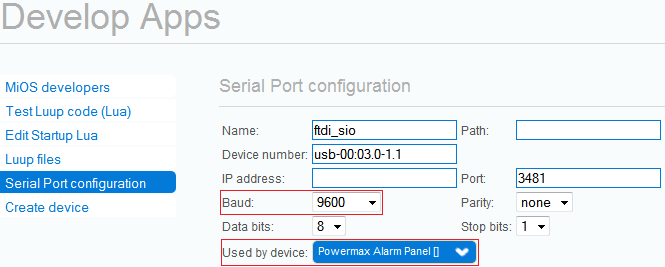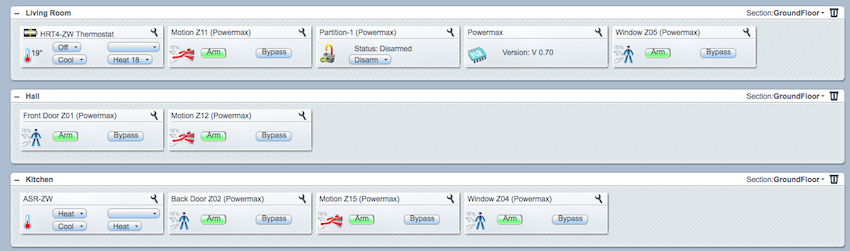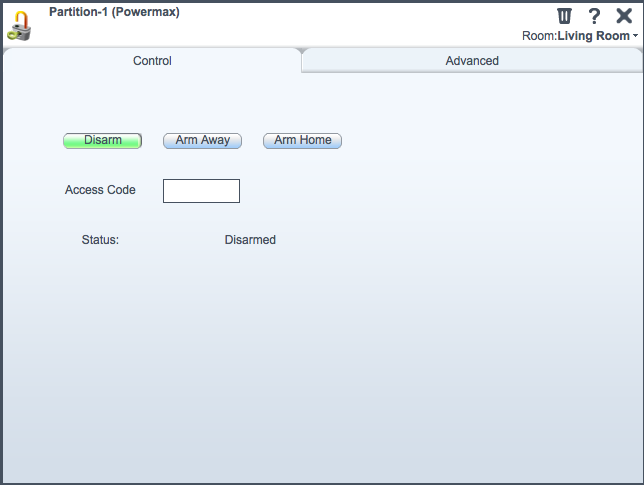| Version 23 (modified by utz, 14 years ago) (diff) |
|---|
The Visonic Powermax Plugin for Vera
Visonic produces the Powermax alarm panel series (Powermax, Powermax+, PowermaxExpress, PowerMaxPro and PowermaxComplete). This plugin allows you to control the alarm panel via Vera (arm/disarm) and allows you to use the Powermax sensors (movement, door contact, ...) within Vera. For example, you can use Powermax sensors in Vera scenes.
The Powermax provides support for a serial interface that can be connected to Vera. The serial interface is not installed by default but can be ordered from any Powermax vendor for about £30 (called the Visonic RS-232 Adaptor Kit). Visonic does not provide a specification of the RS232 protocol and, thus, the plugin uses the available protocol specification given in http://www.domoticaforum.eu/viewtopic.php?f=68&t=6581.
Development Status
Supported and tested features:
- Supported Panels: Powermax+ and PowerMaxPro are confirmed to work
- Supported Sensors: Motion Sensors, Door/Window Contacts
- Supported Functions: Arm, ArmHome, Disarm, display event log
- The PIN is no longer stored. If you want to carry out an action that requires a pin you have to enter it each time (e.g. Arm Away, Get Event Log).
To do list:
- Sensors: Fire Detector, Flood Detector, ...
- Functions: display/decode all possible events, handle alarms
- Specials: allow sending X10 commands via Vera, make keyfob buttons available in Vera
Version history:
- 0.7 - uses default alarm partition API D_PowermaxPartition2.json
- 0.6 - added ability to read and display Powermax event log
- 0.5 - basics: arm, disarm, sensors, ...
Upgrade
If you upgrade from older versions 0.6 or 0.5 to 0.7 please take the following into account
- All variable names have changed
- Commands and events have changed and you may have to fix scenes that use the alarm panel after upgrade
- If you have Luup code in scenes you need to adjust your code
Installation
What you need
- (UI4+UI5) A Powermax+ (other Powermax variants may work too)
- (UI4+UI5) A Visonic Powermax+ RS232 Interface
- (UI4+UI5) A Serial-to-USB converter that is recognized by Vera, like this one. For best compatibility with Vera, I recommend a serial adapter with FTDI or Prolific chipset.
- (UI4 only) The 8 plugin files (I_Powermax.xml, D_Powermax.json, S_Powermax.xml, D_Powermax.xml, J_Powermax.js, D_PowermaxPartition2.json, D_PowermaxPartition2.xml, S_AlarmPartition2.xml)
- (UI4 only) Stable version is currently 0.7 which is available here: http://code.mios.com/trac/mios_visonic-powermax/changeset/19/tags/0.7?old_path=%2F&format=zip
- (UI4 only) If you like the most recent stuff use the files in "Trunk" of the repository. However, be aware that code in "Trunk" is work in progress.
How To
- Attach the RS232 Interface to the Powermax panel.
- Connect the RS232 Interface to the USB/Serial and that to Vera.
UI4
- Upload the plugin files:
- In the Toolbox section open MiOS Developers >> Luup Files and upload all the files you downloaded. If the Restart Luup after upload checkbox is checked, uncheck it, and click GO.
- Create the alarm panel device:
- Open Create Device.
- In the UpnpDevFilename input box enter D_Powermax.xml.
- In the Description input box enter a name for the panel device, e.g. Powermax Alarm Panel.
- Click Create device.
- Explain the device to use the USB/Serial port:
- Open Serial Port configuration.
- Select the alarm panel device you just created form the Used by device drop-down list.
- Close this window and Save.
UI5
- In the Vera UI go to Apps >> Install Apps and install the plugin.
- After the plugin was installed navigate to Apps >> Develop Apps >> Serial Port configuration and select the alarm panel device from the Used by device drop-down list.
- Save.
Configuration
- In the Powermax device advanced control tab specify the Powermax zones you would like to have in Vera in the variable altid in form of "Z01,Z02,Z03,Z11". After reload zone devices should become visible.
- Enter the installer mode on the Powermax panel. Go to the menu where you define a Powerlink device. Activate the Powerlink device. This should trick Powermax into believing it is talking to a Powerlink (but it is Vera).
- Now events from Powermax sensors should be visible in Vera.
- To arm/disarm the system you must set your access code in the Powermax control tab
More detailed installation steps can be found here: http://forum.micasaverde.com/index.php?topic=7597.msg46255#msg46255.
Links
- Forum: http://forum.micasaverde.com/index.php?topic=6884.0
- Protocol Specification: http://www.domoticaforum.eu/viewtopic.php?f=68&t=6581
- Protocol Discussion: http://www.domoticaforum.eu/viewtopic.php?f=68&t=6517
Screenshots
After installation you should find one device called "Powermax" and a number of Zone devices called "ZXX (Powermax)"
Attachments
- powermax.jpg (7.9 KB) - added by utz 14 years ago.
- ui5_serial_port_config.png (15.3 KB) - added by mcvflorin 14 years ago.
-
powermaxui4.png
(126.1 KB) -
added by utz 14 years ago.
UI4 screenshot
-
log.png
(113.0 KB) -
added by utz 14 years ago.
UI4 screenshot
-
control.png
(33.3 KB) -
added by utz 14 years ago.
UI4 screenshot