| Version 2 (modified by guessed, 15 years ago) (diff) |
|---|
Introduction
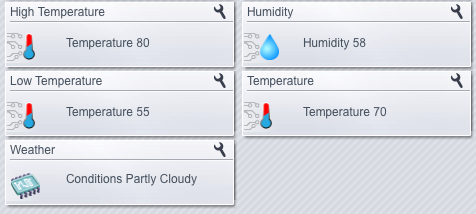 The Weather plugin is a Luup component that captures, displays, and periodically updates Temperature and Humidity data based upon Vera's current Location.
The Weather plugin is a Luup component that captures, displays, and periodically updates Temperature and Humidity data based upon Vera's current Location.
How does it work
The plugin uses the Latitude/Longitude? values configured in Vera's Location settings, and data provided by the Unofficial Google Weather service, to retrieve:
- Temperature - The Current temperature
- Low Temperature - The estimated low temperature
- High Temperature - The estimated high temperature
- Humidity - The estimated humidity
Each of these values is presented as a Child Device of the Weather plugin, implementing the respective UPnP Service. They're all set to be visually grouped in the UI/Presentation.
Behind the scenes, the plugin uses Vera's Latitude and Longitude values, derived from the User-specified Location settings, to help form a URL to the Google Weather API. This URL call looks like:
The plugin selects elements from the XML output, and translates them into values that are set upon the respective Child Devices.
The Weather plugin retrieves the Weather data at startup, and again every 30 minutes after that.
Installation
WARNING: Please do not use the Internet Explorer "IE" Browser to install this plugin. There have been multiple reported problems with IE being used to upload plugins via Vera's Luup Plug installation pages.
- Configure the physical location of your Vera, using the Location settings UI
- Download the ZIP file Weather-1.40.zip from document
- Expand the ZIP File to extract the 4x files, their names should be exactly as follows:
- D_Weather.xml
- S_Weather.xml
- I_GoogleWeather.xml
- D_Weather.json
- Goto MiOS developers --> Luup files
- Click the (Browse) buttons on the very Bottom, and enter the 4 filenames references above.
- Select the checkbox "[x] Restart Luup after upload" and click (Go)
- ... wait whilst it uploads and restarts the Lua engine ...
- If successful, you'll see the 4x files listed in the System.
- Select the Create device tab.
- For the UpnpDevFilename? field, type "D_Weather.xml"
- For the Description field, type "Weather Plugin",
- Click (Create device)
- Close the MiOS developers dialog, and click (Save)
- At this point you should have a working Weather component
Extras
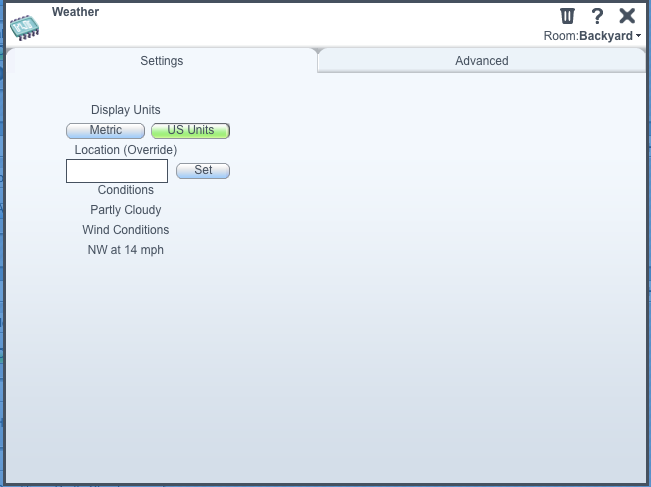 Support has been added for the following Device Variables:
Support has been added for the following Device Variables:
- Location (String) a Location override for the settings configured within Vera.
This can be set to any value that the Google API supports. These options aren't officially documented by Google, but there are various websites that show examples. You can use values like "New York, USA" (etc) and it'll override the Lat/Long? values in the Vera's Location settings. - Metric (Boolean) an override to force the calculations to produce values in Metric instead of Imperial.
This parameter defaults to "0" (Imperial), but can be set to Metric by changing the value to "1". Visually, Vera will still display ("F" or "C") after the values, depending upon what has been set in Vera's Location settings. - Condition (String) something representing the current Weather state.
From postings on the internet, this seems to have values in the list (potentially more):- Clear
- Cloudy
- Fog
- Haze
- Light rain
- Mostly Cloudy
- Overcast
- Partly Cloudy
- Rain
- Rain Showers
- Showers
- Thunderstorm
- Chance of Showers
- Chance of Snow
- Chance of Storm
- Mostly Sunny
- Partly Sunny
- Scattered Showers
- Sunny
- Snow
- Snow Showers
- Flurries
- Rain and Snow
- Ice/Snow
- Fog
- Windy
- Heavy Rain
- WindCondition (String) a value like "W at 2 mph".
Changes to the values of Variables requires a (Save) Operation to be performed in Vera after the change has been made.
Errors
- The Weather device requires Location data to start
If the Vera's Location has not been configured by the user, then the Weather plugin will not startup, and will indicate an error to the User in Vera's Device pane. - The Weather device is dependent upon data from Google's Weather API
Through the discussion thread below we've discovered that some of the values, such as the Humidity, for a given Location are extrapolated from nearby Weather stations. This process isn't 100% accurate and can lead to anomalies. If the information that's derived from Vera's Location settings is not accurate enough, you can use the Weather Device's Location variable to override it. You can then specify ZIP Codes (etc) to get more accurate information. - The values don't display in Metric
Vera's luup API's, as of 1.0.900 don't support retrieval of the User-specified Temperature format in Vera's Location settings. When this API is added, we can make changes to have the temperature values presented in that format. - It doesn't display correctly using http://findvera.com/mobile
As of Vera firmware release 1.0.900 there are problems in the Mobile renditions of multiple components. TemperatureSensor and HumiditySensor devices seem to be among those not implemented. - There's no Scene awareness, due to Vera Bug 1038 and the related discussion thread
Releases
- 4-Oct-2009
Added ability to override the Location information. http://forum.micasaverde.com/index.php?topic=1435.msg8832#msg8832 - 7-Nov-2009
Added stateVariables for Condition (Sunny, Partly Cloudy, etc) and WindCondition (W at 2 mph), in case folks want to script off of these. These are direct translations of the equivalent data from Google Weather. I strip out the "Wind: " prefix string from the WindCondition - 23-Jul-2010
Moved codebase to UI4 functionality
Discussion
The Weather plugin is discussed in this forum thread, along with a lot of it's development history:
Feel free to ask questions on that thread, as well as make any suggestions & contributions to the future development of the Weather plugin's functionality.
Attachments
- WeatherDeviceUI4.png (31.4 KB) - added by guessed 15 years ago.
- WeatherDialogUI4.png (27.3 KB) - added by guessed 15 years ago.
- WeatherDialogUI5.png (49.0 KB) - added by guessed 13 years ago.
