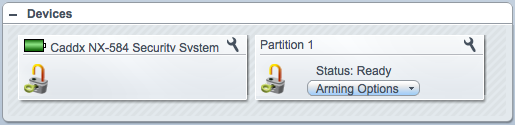| Version 7 (modified by futzle, 13 years ago) (diff) |
|---|
Direct transfer Installation and Setup
UI4
- Download these files from http://code.mios.com/trac/mios_caddxnx584/browser/trunk and transfer them all to Vera:
- D_CaddxNX584Security.xml
- D_CaddxNX584Security.json
- I_CaddxNX584Security.xml
- J_CaddxNX584Security.js
- J_CaddxNX584SerialConnection.js
- L_CaddxNX584Security.lua
- S_CaddxNX584Security.xml
- D_CaddxNX584Partition2.xml
- D_CaddxNX584Partition2.json
- S_AlarmPartition2.xml (This is the de facto standard Alarm Partition file, so a copy may already be on your Vera.)
- Go to MiOS developers -> Create device.
- In the UpnpDevFilename text box, enter D_CaddxNX584Security.xml.
- Give the device a name in the Description text box.
- Go to Serial Port Configuration and assign the serial port (local or IPSerial) to the Luup device you just created.
- Save.
- After Luup restarts, refresh the browser.
The plugin creates a device for the alarm system, and one device for each alarm partition. Partitions are detected automatically.
UI5
- Download these files from http://code.mios.com/trac/mios_caddxnx584/browser/trunk and transfer them all to Vera through the web UI (Apps > Develop Apps > Luup Files > Upload Files):
- D_CaddxNX584Security.xml
- D_CaddxNX584Security.json
- I_CaddxNX584Security.xml
- J_CaddxNX584Security.js
- J_CaddxNX584SerialConnection.js
- S_CaddxNX584Security.xml
- D_CaddxNX584Partition2.xml
- D_CaddxNX584Partition2.json
- L_CaddxNX584Security.lua (but only if your firmware is 1.5.261 or later).
- If you are on firmware 1.5.261 or later, skip this step. Download this file from http://code.mios.com/trac/mios_caddxnx584/browser/trunk and use scp to transfer it to the /etc/cmh-ludl directory Vera:
(Installing this file through the UI will attempt to compress it, which will break the plugin.)
- Go to Apps > Develop Apps > Create device.
- In the Upnp Device Filename text box, enter D_CaddxNX584Security.xml.
- Give the device a name in the Description text box.
- Go to Serial Port Configuration and assign the serial port (local or IPSerial) to the Luup device you just created.
- Save.
- After Luup restarts, refresh the browser.
Attachments
- CaddxNX584AfterCreation.png (25.5 KB) - added by mcvflorin 14 years ago.