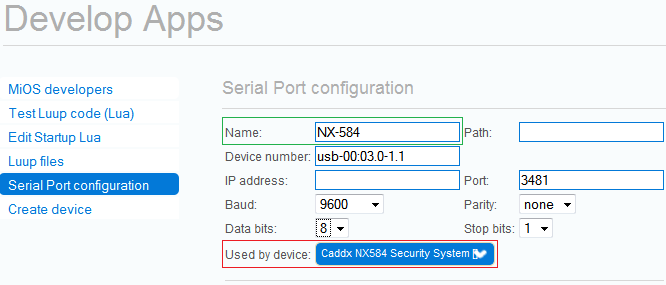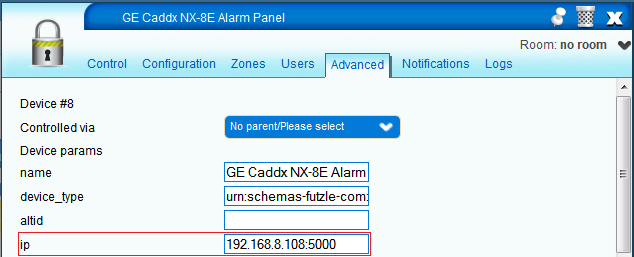| Version 4 (modified by mcvflorin, 14 years ago) (diff) |
|---|
UI5 Installation and Setup
Panel connected to Vera using USB RS-232 Serial Adapter
Preliminary Steps
Before attempting to install the plug-in, it is recommended to connect the respective RS-232 adapter, and set this up first in order to establish connectivity. To set up the serial port:
- Open the Vera UI and navigate to Apps >> Develop Apps >> Serial Port Configuration.
- If the serial port is not in the list, restart Luup.
- Set the Baud to 9600.
- Optionally you can rename this port in the Name input box.
- Save.
Plugin Setup
- First go to Apps >> Install Apps and install the plugin.
- After the plugin has been installed go to Apps -> Develop Apps -> Serial port configuration and select the alarm panel device from the Used by device drop-down list.
- Save.
- After Luup has restarted reload the UI.
Panel connected to Vera via Ethernet or wireless
Plugin Setup
- Open the alarm panel device control panel >> Advanced tab. In the ip input field enter the IP address of the Ethernet adapter and the port on which it is connected. (e.g. if the IP address of the Ethernet adapter is 192.168.8.164 and it is connected on port 5000, the ip value should be 192.168.8.164:5000)
- Save.
- After Luup has restarted reload the UI.
The plugin creates a device for the alarm system, and one device for each alarm partition. Partitions are detected automatically.
Attachments
- ui5_serial_port_config.png (23.0 KB) - added by mcvflorin 14 years ago.
- ui5_cp_adv_ip.png (25.5 KB) - added by mcvflorin 14 years ago.