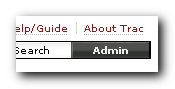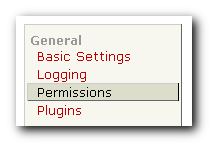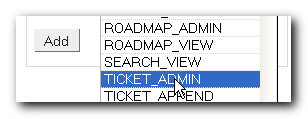Trac Permissions
Table of Contents
Trac uses a simple, case sensitive, permission system to control what users can and can't access.
Permission privileges are managed using the trac-admin tool or (new in version 0.11) the General / Permissions panel in the Admin tab of the web interface.
In addition to the default permission policy described in this page, it is possible to activate additional permission policies by enabling plugins and listing them in the [trac] permission_policies configuration entry in the TracIni. See TracFineGrainedPermissions for more details.
Non-authenticated users accessing the system are assigned the name "anonymous". Assign permissions to the "anonymous" user to set privileges for anonymous/guest users. The parts of Trac that a user does not have the privileges for will not be displayed in the navigation. In addition to these privileges, users can be granted additional individual rights in effect when authenticated and logged into the system. All logged in users belong to the virtual group "authenticated", which inherits permissions from "anonymous".
Graphical Admin Tab
This feature is new in version 0.11.
To access this tab, a user must have TRAC_ADMIN privileges. This can be performed as follows (more on the trac-admin script below):
$ trac-admin /path/to/projenv permission add bob TRAC_ADMIN
Then, the user bob will be able to see the Admin tab, and can then access the permissions menu. This menu will allow you to perform all the following actions, but from the browser without requiring root access to the server (just the correct permissions for your user account). Use at least one lowercase character in user names, as all-uppercase names are reserved for permissions.
An easy way to quickly secure a new Trac install is to run the above command on the anonymous user, install the AccountManagerPlugin, create a new admin account graphically and then remove the TRAC_ADMIN permission from the anonymous user.
Available Privileges
To enable all privileges for a user, use the TRAC_ADMIN permission. Having TRAC_ADMIN is like being root on a *NIX system: it will allow you to perform any operation.
Otherwise, individual privileges can be assigned to users for the various different functional areas of Trac (note that the privilege names are case-sensitive):
Repository Browser
| BROWSER_VIEW | View directory listings in the repository browser |
| LOG_VIEW | View revision logs of files and directories in the repository browser |
| FILE_VIEW | View files in the repository browser |
| CHANGESET_VIEW | View repository check-ins |
Ticket System
| TICKET_VIEW | View existing tickets and perform ticket queries |
| TICKET_CREATE | Create new tickets |
| TICKET_APPEND | Add comments or attachments to tickets |
| TICKET_CHGPROP | Modify ticket properties (priority, assignment, keywords, etc.) with the following exceptions: edit description field, add/remove other users from cc field when logged in, and set email to pref |
| TICKET_MODIFY | Includes both TICKET_APPEND and TICKET_CHGPROP, and in addition allows resolving tickets. Tickets can be assigned to users through a drop-down list when the list of possible owners has been restricted. |
| TICKET_EDIT_CC | Full modify cc field |
| TICKET_EDIT_DESCRIPTION | Modify description field |
| TICKET_EDIT_COMMENT | Modify comments |
| TICKET_ADMIN | All TICKET_* permissions, plus the deletion of ticket attachments and modification of the reporter and description fields. It also allows managing ticket properties in the WebAdmin? panel. |
Attention: the "view tickets" button appears with the REPORT_VIEW permission.
Roadmap
| MILESTONE_VIEW | View milestones and assign tickets to milestones. |
| MILESTONE_CREATE | Create a new milestone |
| MILESTONE_MODIFY | Modify existing milestones |
| MILESTONE_DELETE | Delete milestones |
| MILESTONE_ADMIN | All MILESTONE_* permissions |
| ROADMAP_VIEW | View the roadmap page, is not (yet) the same as MILESTONE_VIEW, see #4292 |
| ROADMAP_ADMIN | to be removed with #3022, replaced by MILESTONE_ADMIN |
Reports
| REPORT_VIEW | View reports, i.e. the "view tickets" link. |
| REPORT_SQL_VIEW | View the underlying SQL query of a report |
| REPORT_CREATE | Create new reports |
| REPORT_MODIFY | Modify existing reports |
| REPORT_DELETE | Delete reports |
| REPORT_ADMIN | All REPORT_* permissions |
Wiki System
| WIKI_VIEW | View existing wiki pages |
| WIKI_CREATE | Create new wiki pages |
| WIKI_MODIFY | Change wiki pages |
| WIKI_RENAME | Rename wiki pages |
| WIKI_DELETE | Delete wiki pages and attachments |
| WIKI_ADMIN | All WIKI_* permissions, plus the management of readonly pages. |
Permissions
| PERMISSION_GRANT | add/grant a permission |
| PERMISSION_REVOKE | remove/revoke a permission |
| PERMISSION_ADMIN | All PERMISSION_* permissions |
Others
| TIMELINE_VIEW | View the timeline page |
| SEARCH_VIEW | View and execute search queries |
| CONFIG_VIEW | Enables additional pages on About Trac that show the current configuration or the list of installed plugins |
| EMAIL_VIEW | Shows email addresses even if trac show_email_addresses configuration option is false |
Creating New Privileges
To create custom permissions, for example to be used in a custom workflow, enable the optional tracopt.perm.config_perm_provider.ExtraPermissionsProvider component in the "Plugins" admin panel, and add the desired permissions to the [extra-permissions] section in your trac.ini. For more information, please refer to the documentation of the component in the admin panel.
Granting Privileges
You grant privileges to users using trac-admin. The current set of privileges can be listed with the following command:
$ trac-admin /path/to/projenv permission list
This command will allow the user bob to delete reports:
$ trac-admin /path/to/projenv permission add bob REPORT_DELETE
The permission add command also accepts multiple privilege names:
$ trac-admin /path/to/projenv permission add bob REPORT_DELETE WIKI_CREATE
Or add all privileges:
$ trac-admin /path/to/projenv permission add bob TRAC_ADMIN
Permission Groups
There are two built-in groups, "authenticated" and "anonymous". Any user who has not logged in is automatically in the "anonymous" group. Any user who has logged in is also in the "authenticated" group. The "authenticated" group inherits permissions from the "anonymous" group. For example, if the "anonymous" group has permission WIKI_MODIFY, it is not necessary to add the WIKI_MODIFY permission to the "authenticated" group as well.
Custom groups may be defined that inherit permissions from the two built-in groups.
Permissions can be grouped together to form roles such as developer, admin, etc.
$ trac-admin /path/to/projenv permission add developer WIKI_ADMIN $ trac-admin /path/to/projenv permission add developer REPORT_ADMIN $ trac-admin /path/to/projenv permission add developer TICKET_MODIFY $ trac-admin /path/to/projenv permission add bob developer $ trac-admin /path/to/projenv permission add john developer
Group membership can be checked by doing a permission list with no further arguments; the resulting output will include group memberships. Use at least one lowercase character in group names, as all-uppercase names are reserved for permissions.
Adding a New Group and Permissions
Permission groups can be created by assigning a user to a group you wish to create, then assign permissions to that group.
The following will add bob to the new group called beta_testers and then will assign WIKI_ADMIN permissions to that group. (Thus, bob will inherit the WIKI_ADMIN permission)
$ trac-admin /path/to/projenv permission add bob beta_testers $ trac-admin /path/to/projenv permission add beta_testers WIKI_ADMIN
Removing Permissions
Permissions can be removed using the 'remove' command. For example:
This command will prevent the user bob from deleting reports:
$ trac-admin /path/to/projenv permission remove bob REPORT_DELETE
Just like permission add, this command accepts multiple privilege names.
You can also remove all privileges for a specific user:
$ trac-admin /path/to/projenv permission remove bob '*'
Or one privilege for all users:
$ trac-admin /path/to/projenv permission remove '*' REPORT_ADMIN
Default Permissions
By default on a new Trac installation, the anonymous user will have view access to everything in Trac, but will not be able to create or modify anything. On the other hand, the authenticated users will have the permissions to create and modify tickets and wiki pages.
anonymous
BROWSER_VIEW CHANGESET_VIEW FILE_VIEW LOG_VIEW MILESTONE_VIEW REPORT_SQL_VIEW REPORT_VIEW ROADMAP_VIEW SEARCH_VIEW TICKET_VIEW TIMELINE_VIEW WIKI_VIEW
authenticated
TICKET_CREATE TICKET_MODIFY WIKI_CREATE WIKI_MODIFY
See also: TracAdmin, TracGuide and TracFineGrainedPermissions