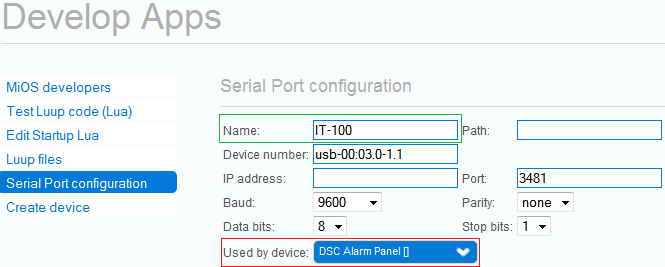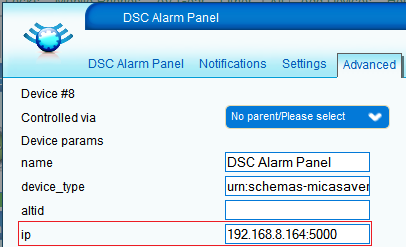| Version 9 (modified by strangely, 13 years ago) (diff) |
|---|
UI5 Installation and Setup for IT100
IT-100 connected to Vera using an USB-to-RS232 converter
Preliminary Steps
Before attempting to install the plug-in, it is recommended to connect the respective RS-232 adapter, and set this up first in order to establish connectivity. To set up the serial port:
- Open the Vera UI and navigate to Apps >> Develop Apps >> Serial Port Configuration.
- If the serial port is not in the list, restart Luup.
- Set the Baud to 9600.
- Optionally you can rename this port in the Name input box.
- Save.
Plugin Setup
- First go to Apps >> Install Apps and install the plugin.
- After the plugin has been installed go to Apps -> Develop Apps -> Serial port configuration and select the alarm panel device from the Used by device drop-down list.
- Save.
- After Luup has restarted reload the UI.
IT-100 connected to Vera using a WIZnet or Roving Networks IP-to-Serial adapter
Plugin Setup
- Open the alarm panel device control panel >> Advanced tab. In the ip input field enter the IP address of the Ethernet adapter and the port on which it is connected. (e.g. if the IP address of the Ethernet adapter is 192.168.8.164 and it is connected on port 5000, the ip value should be 192.168.8.164:5000)
- Save.
- After Luup has restarted reload the UI.
UI5 Installation and Setup for IP170/2DS
NOTE this is currently beta only and will only work if the IP170/2DS has the correct firmware.
- Download the plug-in from this location.
- Install as per the above procedure and follow the creation instructions for The IT100 and WIZnet; however for the IP address the port needs to be changed to 4025 instead of 5000.
- After the Plugin is created, open the advanced tab of the parent device and change the InterfaceType? variable from IT100 to 2DS then Save.
Attachments
- ui5_ip_config.png (24.9 KB) - added by mcvflorin 13 years ago.
- ui5_serial_port_config.png (21.6 KB) - added by mcvflorin 13 years ago.