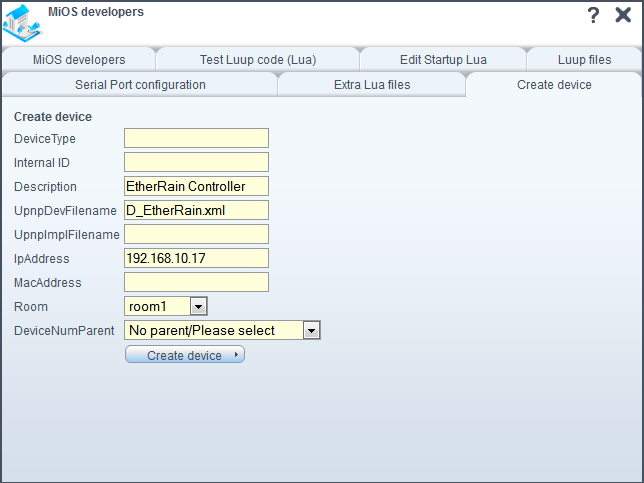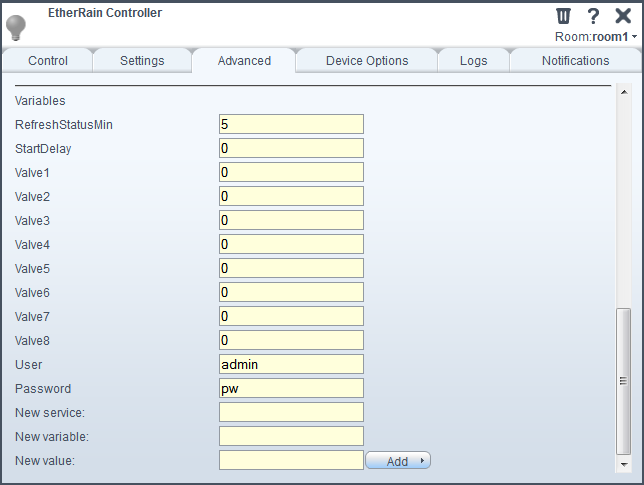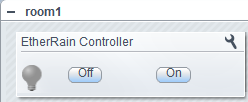EtherRain8 Sprinkler Controller

EtherRain8 Sprinkler Controller allows controlling of up to 8 regular 24V irrigation valves.
Installation and Configuration
To control EtherRain from Vera the following steps are required:
UI4
- Download the plugin files on your computer:
- Go to MiOS Developers >> Luup Files and upload the files you just downloaded.
NOTE: If Restart Luup after upload is checked, uncheck it, then click GO.
- Go to Create Device:
- In the UpnpDevFilename field enter D_EtherRain.xml.
- In the Description field enter a name for the device.
- In the IpAddress field enter the IP address of the EtherRain controller.
- Optionally you can select a room from the Room drop-down list.
- Click Create Device.
- Close this window and save.
- After Luup has restarted reload the UI.
- Open the newly created device's control panel (wrench button) and go to Advanced.
- Configure the plugin:
- StartDelay: optional delay, in minutes, for irrigation cycle, set to 0 if not required.
- Valve1-8: irrigation time for each valve, in minutes, leave zero for not used valves.
- User and Password: update, or leave the default values if you haven't changed them on the controller.
NOTE: If these variables don't appear in the control panel, reload the UI. If they still don't appear after reloading the UI, restart Luup and reload the UI after Luup finished restarting.
- Close the control panel and save.
UI2
- Create Etherrain device as usual, assign a room, and click Save
- Once reloaded, go to Variables, and enter the required parameters as following
- IP address of the Etherrain controller
- StartDelay - optional delay, in minutes, for irrigation cycle, set to zero if not required
- Valve1-8 - irrigation time for each valve, in minutes, leave zero for not used valves.
- User and Password - update, or leave default values if you haven't changed them on the controller
- Save

Usage
Click On to start irrigation cycle - the controller will subsequently activate all the valves with time set greater than 0. It will stop automatically once the irrigation cycle completed. The Off button will stop the irrigation cycle.
Attachments
- EtherRain_create_device.png (31.4 KB) - added by mcvflorin 14 years ago.
- EtherRain_adv_variables.png (32.5 KB) - added by mcvflorin 14 years ago.
- EtherRain_dashboard_device.png (8.1 KB) - added by mcvflorin 14 years ago.