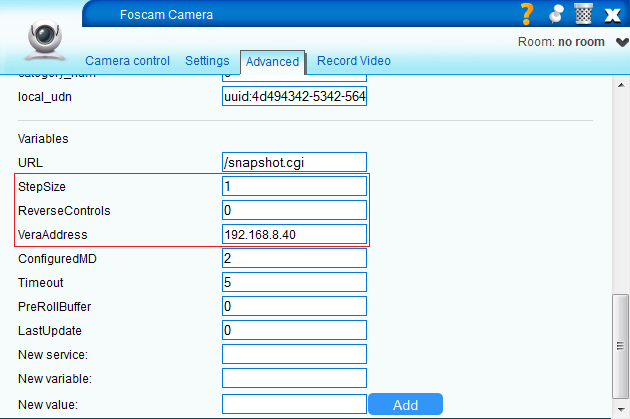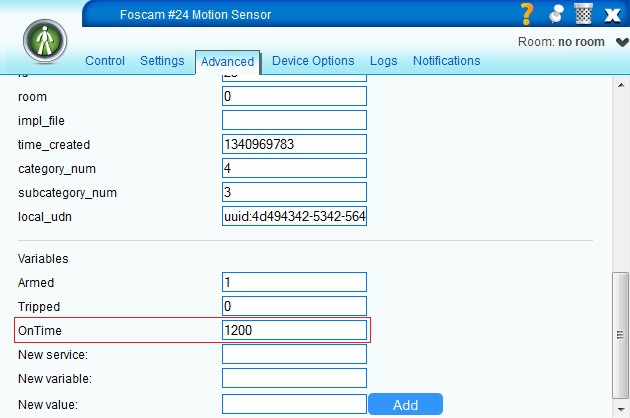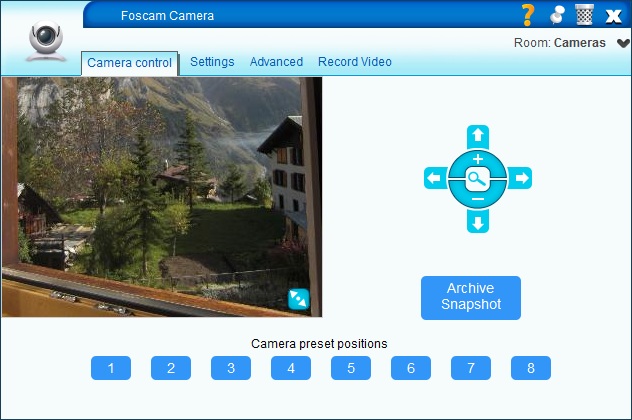| Version 19 (modified by mcvflorin, 12 years ago) (diff) |
|---|
VistaCam PT&HD IP Cameras Plugin
This plugin adds support for pan, tilt, and presets for VistaCam PT and VistaCam HD cameras. It also adds support for motion detection for VistaCam PT.
Cameras compatible with this plugin
- Non-H.264 Foscam cameras
- Non-H.264 Apexis cameras
- Non-H.264 Wintop cameras
Notes
- The Zoom Out button does vertical patrol, and the Zoom In button does horizontal patrol.
- Presets are supported starting with MiOS firmware version 1.5.390.
Installation
UI5
- Go to Apps >> Install Apps and install the plugin. Alternatively, you can install it from http://apps.mios.com.
- In the camera's Advanced tab enter I_VistaCamPT.xml in the impl_file field.
- Save.
- Motion detection is disabled by default. To enable it open the Advanced tab of the camera device and scroll down to the State field. 0 means that it's disabled. To enable it set it to 1.
UI4
- Download these files:
- Upload both files on Vera:
- On the Vera UI, in the Toolbox section, open MiOS Developers >> Luup Files.
- Upload the files.
- Uncheck Restart Luup after upload.
- Click GO.
- Set the camera to use the I_FoscamPTZ.xml file as the implementation file:
- On the Vera UI open the camera's control panel (click on the wrench).
- On the Advanced tab, in the impl_file field enter I_FoscamPTZ.xml
- Close the control panel.
- Save.
- Motion detection is disabled by default. To enable it open the Advanced tab of the camera device and scroll down to the State field. -1 means that it's disabled. To enable it set it to 0.
Setting up motion detection
The plugin needs to know a couple of things to setup motion detection:
- The camera's IP address and port or URL (e.g. 192.168.81.123:8001 or camera.myserver.com)
- The camera's username and password
- The Vera IP address or URL (e.g. 192.168.81.1 or vera.myserver.com)
The plugin will attempt to find the Vera's IP address automatically based on the camera's IP address. This attempt will be successful only if the camera is on the same network as Vera. In all other cases the Vera's IP address (or URL) must be specified by the user.
WARNING: the plugin will overwrite the alarm notification URL!
To disable the motion detection feature of the plugin
- Open the Advanced tab of the camera's control panel.
- Scroll to the bottom to find the State field.
- Set this field to 0.
- Save.
Configurable parameters
- These parameters can be modified in the camera's control panel, in the Advanced tab:
| StepSize | How much the camera will rotate when you send a pan or tilt command. Must be a natural number greater than 0. |
| ReverseControls | When this parameter is 1 the camera controls will be reversed. Useful when you have the camera upside down. Can be 0 or 1. |
| GatewayAddress | Enter here the IP address or URL of the Vera. |
- These parameters can be modified in the motion sensor's control panel, in the Advanced tab:
| OnTime | The number of seconds the plugin hasn't received any notification from the camera after which the device will become Untripped. The default is 1200 seconds (20 minutes). |
| embedded | By default this checkbox is checked, which means that moving the camera to a different room will also move the motion sensor, so the motion sensor will always be in the same room as the camera. To prevent this from happening uncheck this checkbox and save. |
Getting presets support in post 1.5.390 firmwares
All the camera devices created in pre 1.5.390 firmwares use the device file D_DigitalSecurityCamera1.xml, which doesn't support presets. In firmware 1.5.390 another device file for the camera has been added: D_DigitalSecurityCamera2.xml. To set your camera to use this device file instead of the old one:
- Open the camera's control panel, Advanced tab.
- Find the device_file field and change it from D_DigitalSecurityCamera1.xml to D_DigitalSecurityCamera2.xml.
- Save.
WARNING: Do not change the device file for the camera if your MiOS firmware version is older than 1.5.390!
If everything worked OK, the Camera control tab should look like this (the number of preset buttons may vary from firmware to firmware):
Attachments
- sensor_params.png (37.5 KB) - added by mcvflorin 13 years ago.
- camera_params.png (47.5 KB) - added by mcvflorin 13 years ago.
- D_DigitalSecurityCamera1.xml (1.4 KB) - added by mcvflorin 13 years ago.
- camera_control.png (210.2 KB) - added by mcvflorin 13 years ago.