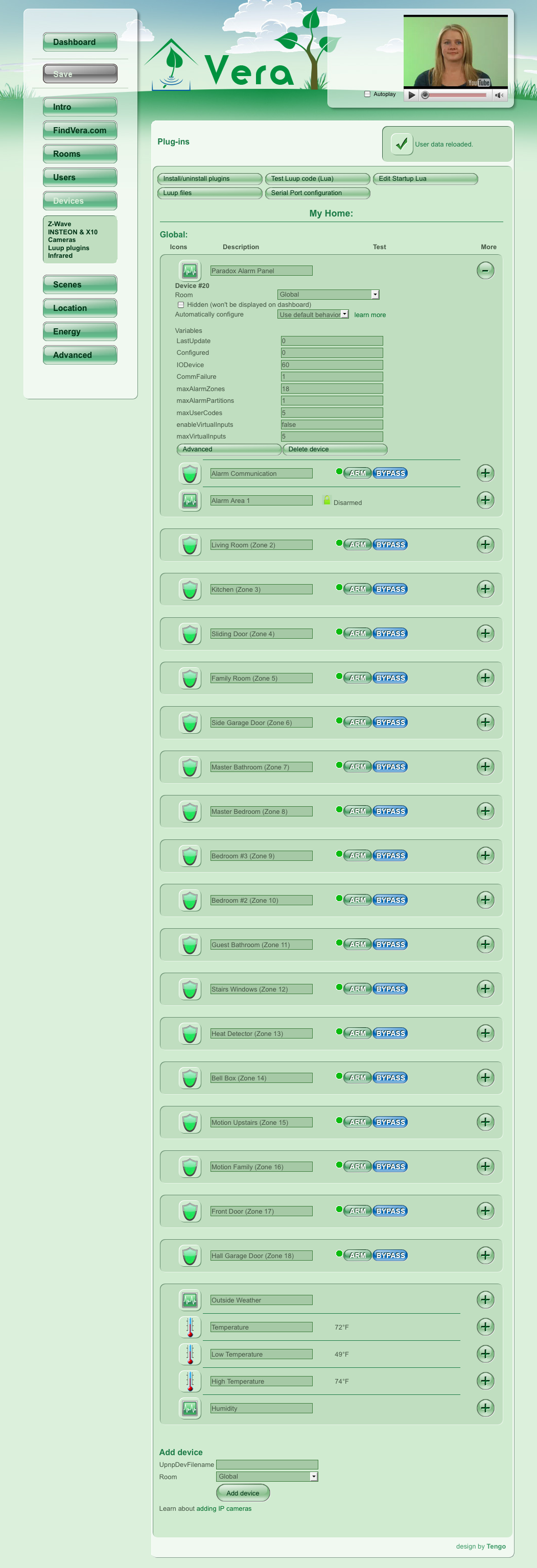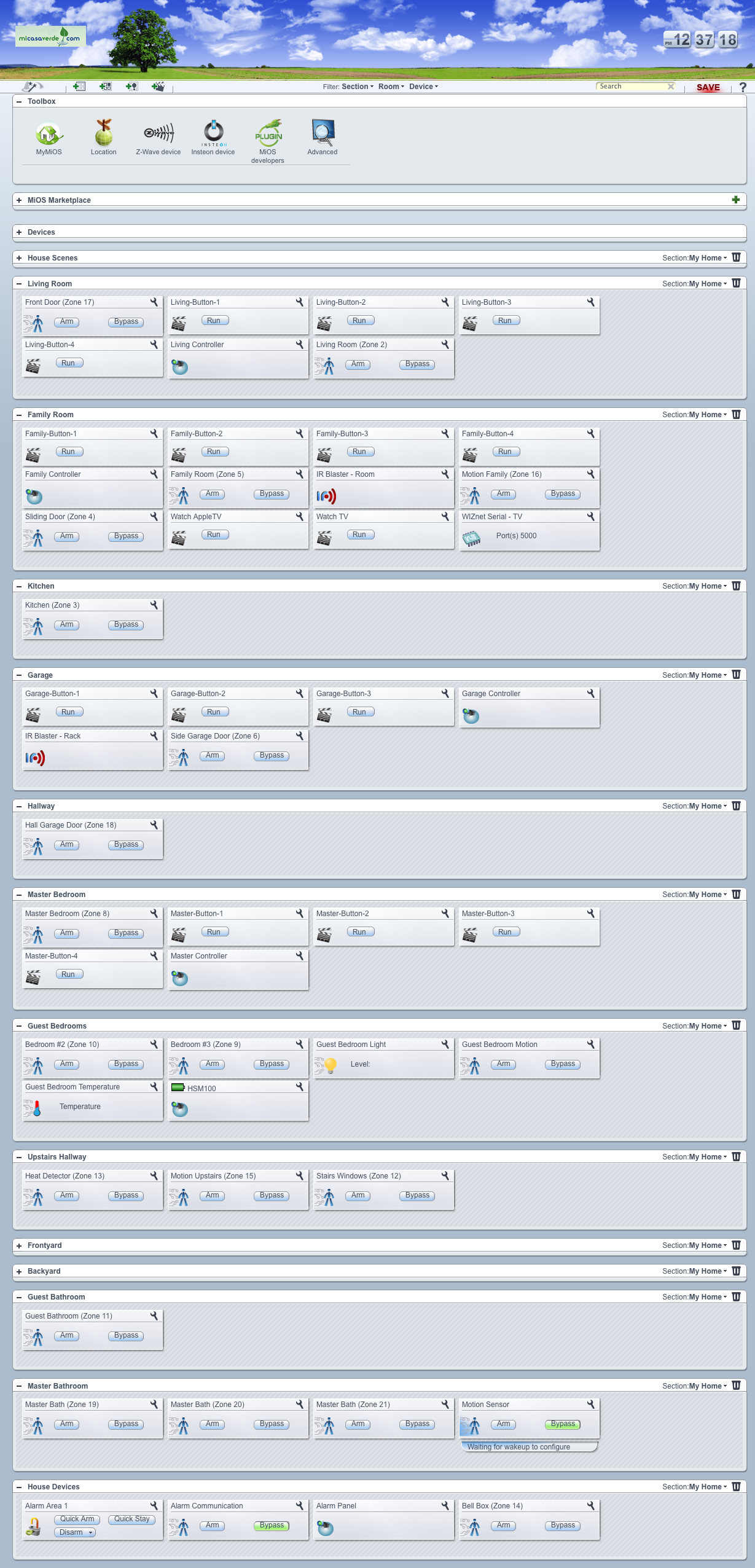| Version 7 (modified by guessed, 14 years ago) (diff) |
|---|
Introduction
 The Paradox Alarm plugin is a Luup component that connects Vera to a Paradox Security Alarm panel (Digiplex DGP-848 or EVO series) via their Home Automation interface (Paradox PRT3) over USB.
The Paradox Alarm plugin is a Luup component that connects Vera to a Paradox Security Alarm panel (Digiplex DGP-848 or EVO series) via their Home Automation interface (Paradox PRT3) over USB.
Through this interface, events occurring within the Alarm Panel are exposed to Vera including the status of any attached Doors, Windows, Motion Sensors.
Each of these is exposed as a Motion Sensor to Vera, so that standard Scenes (Lights, Notifications, etc) can be established in Vera based upon events occurring within the Alarm Panel.
Additionally, the interface exposes the current Armed State, Stay Armed State and whether the Alarm is in Breach. These are also exposed in a Scene-aware manner so that Vera can respond to them.
This plugin works on Vera "UI2" releases (versions 1.0.9xx) and in the "UI4" release
WARNING: This plugin will not work with the "UI3" (versions 1.1.x) of Vera's firmware.
How does it work
The Paradox Alarm Panel uses a proprietary interface bus, called Combus, to talk to the devices connected to it. The PRT3 Printer Module is a Combus device that acts as a bridge between the Alarm Panel, and a standard USB (or RS-232) device. In addition, it provides a Printer connector for Raw status updates.
The PRT3 interface can be configured to expose a set of low-level Alarm Panel messages, via either of it's Serial ports, to a Home Automation device. Similarly, these low-level messages can be sent from the Home Automation device back to the Paradox Alarm Panel to perform various actions.
The PRT3 Printer module comes with instructions on how to "wire" it to the Alarm Panel, via it's 4-wire Combus interface, and the subsequent Alarm Panel configuration to get it recognized.
Terminology
- Zone
- a specific sensor in the Alarm Panel, such as a Window, Door or Motion Sensor. These may either be hardwired, or wireless, depending upon the type of sensor.
- Area/Partition?
- a collection of Zones. Typically there is a single Area in a house. Larger houses are often split into separate Areas (Upstairs vs Downstairs). External buildings such as Garages and Guest houses are also candidates for additional Areas.
- Combus
- Paradox Security proprietary prototol. This protocol is used for communications between Paradox System components, such as the Printer Module, Zone Expanders, specialized Motion Sensors and the System Keypads.
- Remote control
- a Key chain remote control device, used to Arm (Lock), Disarm (Unlock) or set a Panic Alarm
- Entry Door
- a Zone (door) with a grace period delay attached to it. The Alarm will not go off during the grace period.
- Breach
- the Alarm is currently going off, either with a Bell, or a Silent Alarm.
- Arm
- the act of setting the Alarm Panel into the "I'm leaving" state.
- Stay Arm
- the act of setting the Alarm Panel into the "I'm staying" state. In this state the Motion Sensors don't trip Alarm Breach.
- Force Arm
- same as Arm except that some Zones may be left Open
- Instant Arm
- same as Stay Arm except there is no grace period on opening an Entry Door.
- Virtual PGM
- a special type of Zone defined within the Alarm Panel. The Alarm Panel can be configured to establish the conditions under which a Virtual PGM [Zone] is triggered and/or reset. Virtual PGMs events are supported in the code, but are disabled by default to make the UI simpler.
- One Touch or Quick Arming
- a variant on the Arming modes that typically doesn't require a PIN Code to be entered to initiate the Arming request.
Messages
Depending upon the specific model of Alarm Panel, there will be support for different numbers of Zones, and Areas. At startup of the Paradox Alarm Plugin, messages are exchanged with the Alarm Panel itself to understand how many Zones and Areas are in the Panel, the Labels for these, and the "current" state for any Zone.
These low-level messages are varied, but include:
- Retrieve a Zone Label
- Retrieve a User Label
- Retrieve a Area Label
- Read the status of a Zone (open/closed)
- Read the status of an Area (armed/force-armed, stay-armed/instant-armed, alerting/breach)
- Zone status change events
- Area status change events
- Request Arming/Force?-Arming
- Request Stay-Arming/Instant?-Arming
- Trigger Alerting/Breach?
- Remote control and Voice Activation events
The Paradox Alarm Plugin processing
Startup processing
The Startup processing for the Alarm Panel plugin looks roughly like:
- determine the number of Areas in the System, and their Labels
- Child devices created per Area found *Area <Area n Label>
- determine the number of Zones in the System, and their Labels
- create a Child device per Zone found using the Label read from the Alarm Panel
- determine the number of Users in the System, and their associated Labels (for future use)
- retrieve the current state of each Area, and "set" it into Vera
- retrieve the current state of each Zone, and "set" it into Vera
Notes:
- During startup processing, "out of band" events received are skipped. This can happen, for example, if someone triggers a motion sensor event as Vera is starting up the plugin during a Vera reboot.
- To reduce the number of Zones created, the Plugin will look for "Empty" or "Default" Labels. An Empty/Default? Label on a Zone indicates that we'll skip over it. If you want a Zone to be mapped to a MotionSensor Device then it must have a non-empty, non-default label. This was done to avoid having up to 48, 96 or 192 "unused" MotionSensor events in Vera.
- Zone-based MotionSensor Devices are created without the embedded flag, so they can be placed in Rooms. These devices are still Parented to the Alarm Panel Device, but can be placed in any Room defined by Vera. The downside of this is that immediately after the installation of the Plugin, all Zones must be placed into a Room, as defined by the Vera UI.
Event processing
After startup, the system is set running. It receives events and, for those of interest, it translates them into MotionSensor values to set upon it's Child Devices, in addition to setting Variables directly on the Alarm Area device
Alarm Area Scene Events
The Alarm Device creates one "Area" child device per Alarm Partition/Area? managed by the Alarm Panel. This "Area" child device is used to create Scene behaviors for the Alarm Panel.
During Scene creation, the following Events are exposed by each "Area" device:
- Partition is Armed
- Partition is Stay Armed
- Partition is Breached
- Partition is Disarmed
During Advanced Scene creation, the following Actions are exposed by each "Area" device:
- Arm Partition - Submit a request to Arm the Alarm Partition (with PINCode)
- Quick Arm Partition - Submit a request to Quick, or "OneTouch", Arm the Alarm Partition (no PINCode required)
- Stay Arm Partition - Submit a request to Stay-Arm the Alarm Partition (with PINCode)
- Quick Stay Arm Partition - Submit a request to Quick, or "OneTouch", Stay-Arm the Alarm Partition (no PINCode required)
- Disarm Partition - Submit a request to Disarm the Alarm Partition (PINCode required)
- Medical Panic - Submit a request to trigger the Alarm Partition's Medical Panic - UI4 and above only
- Fire Panic - Submit a request to trigger the Alarm Partition's Fire Panic - UI4 and above only
- Police Panic - Submit a request to trigger the Alarm Partition's Police Panic - UI4 and above only
- SetVirtualInput - Set one of the [16] Virtual Inputs on the Alarm Panel to Open (0) or Closed (1)
NOTE: The Alarm plugin code disables these Actions by default. They must be enabled prior to using them in a Scene definition.
Alarm Area Variables
This Alarm Panel implements a DeviceType that gives it the following Variables (through it's ServiceStateTable). These can be used for Luup scripting:
- Area <Area n Label>
- Disarmed - Set whenever the Alarm Area is Disarmed (not Armed and not StayArmed)
- Armed - Set when the user requests the Alarm Area to Arm, Force Arm, Stay Arm or Instant Arm the Area
- StayArmed - Set when the user request the Alarm Area to Stay Arm or Instant Arm the Area
- Breach - set when the Alarm Area is in Breach (Siren, Silent etc)
Legacy Motion Sensor Values
These will eventually be obsoleted:
- Communication MotionSensor in Vera is set when the Printer Module has difficulty communicating with the Alarm Panel, or the internal buffers are full.
Example event messages
- G009N001A001 - Arming with Master code, Area 1
- G013N001A001 - Disarming with Master code, Area 1
- G004N007A000 - Remote control access, Key 0
- G004N003A001 - Arm with Stay mode, Area 1
- G001N015A001 - Zone 15 is Open (Motion), Area 1
- G000N015A001 - Zone 15 is OK (No motion), Area 1
Installation
- For UI2 Installation, please follow the UI2 Installation procedure
- For UI4 Installation, please follow the UI4 Installation procedure
Discussion
In no particular order...
- http://forum.micasaverde.com/index.php?topic=2492.0
- http://forum.micasaverde.com/index.php?topic=2134.0
References
- Paradox Security Systems EVO48/192 Alarm Panel
- Paradox Security Systems PRT3 Printer Module
- Paradox Security Systems K641 Blue Keypad Module
- Paradox Security Systems ZX8 8-Zone Expansion Module
- Paradox Security Systems MAGELLAN Wireless Expansion Module
- Paradox Security Systems MAGELLAN Remote Control with Backlit Buttons
- Paradox Security Systems Digiplex Control Panel (DGP-848) Reference and Installation Manual
- Paradox Security Systems APR-PRT3 Installation Manual (PDF)
- Paradox Security Systems APR-PRT3 Printer Module: ASCII Protocol Programming Instructions (PDF)
- Lua 5.1 Reference Manual
- Lua-users Lua Tutorial
- Paradox Expansion Module Mounting Plate for On-Q Legrand Structured Wiring closet (PN: 364638-01)
Attachments
- ParadoxAlarm-DevicesView.png (655.8 KB) - added by guessed 15 years ago.
- ParadoxAlarm-DevicesViewAdvanced.png (65.9 KB) - added by guessed 15 years ago.
- ParadoxAlarm-Keypad.jpg (7.6 KB) - added by guessed 15 years ago.
- ParadoxAlarm-ScenesAction.png (43.8 KB) - added by guessed 15 years ago.
- ParadoxAlarm-ScenesPartition.png (52.4 KB) - added by guessed 15 years ago.
- ParadoxAlarm-ScenesZone.png (47.2 KB) - added by guessed 15 years ago.
- ParadoxAlarm-VeraSerialConfig.png (34.8 KB) - added by guessed 15 years ago.
- UnnasignedDevices1.jpg (115.8 KB) - added by guessed 15 years ago.
- ParadoxAlarm-DevicesView-UI4.png (625.6 KB) - added by guessed 15 years ago.