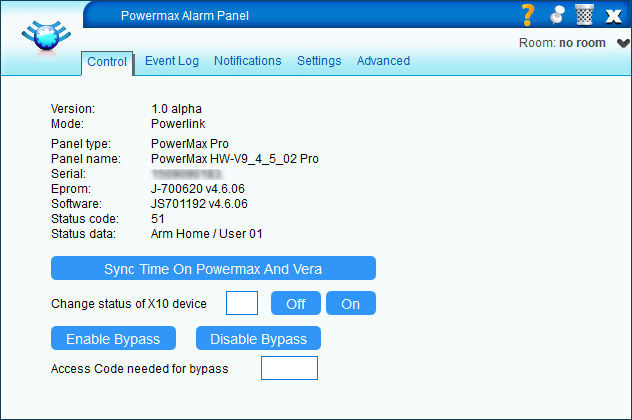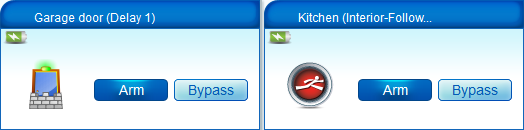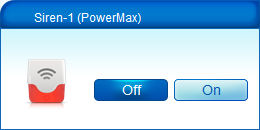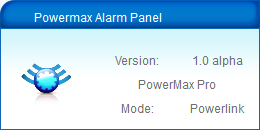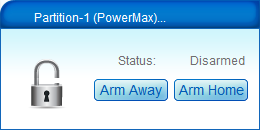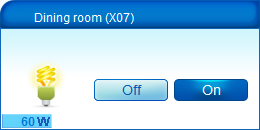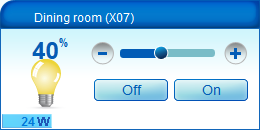Introduction
A new version of the original PowerMax plugin is in development. The code for this version has been completely rewritten. As such, it is also not backwards compatible with earlier versions. It currently can be found in the source:trunk.
Main changes in the new version are:
- Support for Powerlink or Standard mode
- Notifications added
- PGM, X10, Siren & Keypad devices supported
- Multi-language support (in progress)
The Powerlink mode has the following advantages over Standard mode.
- All type of device settings can be read
- Serial, panel type, panel name, hw/sw version
- All devices can be created automatically, depending on the panel settings
- Automatic detection of sensor type (PIR, Magnet, Smoke sensor)
- Sensors created with panel zone names, incl. custom zone names
- PGM, X10, Siren devices created automatically
- Panel updates are automatically processed
- No need to enter pin code (read from panel, not stored in plugin)
- Bypass function works directly on a sensor (no need to activate it from panel)
Screenshots (UI5)
Creating the panel device
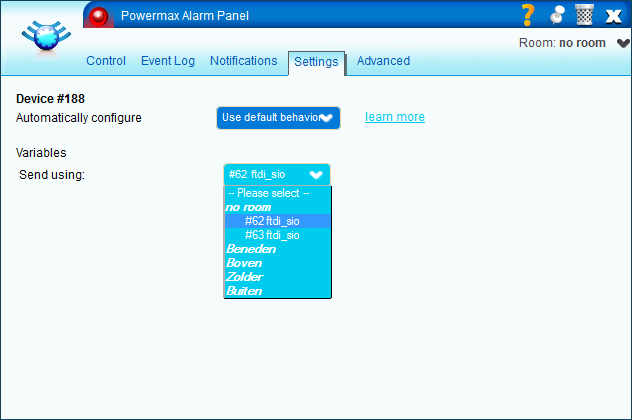 Manual process, until released via the app store
Manual process, until released via the app store
- Upload the plugin files:
- In the Toolbox section open MiOS Developers >> Luup Files and upload all the files you downloaded. If the Restart Luup after upload check box is checked, uncheck it, and click GO.
- Create the alarm panel device:
- Open Create Device.
- In the UpnpDevFilename input box enter D_Powermax.xml.
- Click Create device.
- Press 'Reload'
- Go to the 'Settings' tab of the panel
- Select the serial port
- Save changes
- Enroll the Powerlink module
- On the PowerMax panel, enroll the Vera as Powerlink*
! *Note: On the older software versions of the Powerlink enrollment needs to be done manually on the PowerMax. So if you don't enroll the Powerlink on the PowerMax the plugin will operate in 'Standard' mode, and if enrolled in 'Powerlink' mode. On the newer software versions of the PowerMax the Powerlink enrollment is automatic, and the plugin should only operate in 'Powerlink' mode (if enrollment is successful). See 'Settings' below how to force the plugin to use 'Standard' mode if needed.
Settings & variables
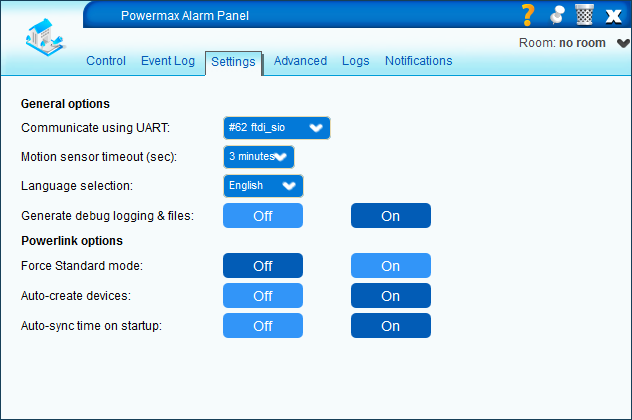 The following settings are available in the 'Settings' tab.
The following settings are available in the 'Settings' tab.
- General options
- Communicate using UART - select the USB UART interface for communication with the PowerMax
- Motion sensor timeout - select the number of minutes a motion sensor will be displayed as 'tripped'
- Language selection - select the language in which the status of the panel & partition is displayed
- PluginDebug - When 'On', creates debug info as well as 'powermax_pdu.txt' and 'powermax_settings.txt' files
- Powerlink options (used in Powerlink mode only)
- Force Standard mode - When 'On', will force the plugin to use Standard mode and not enroll
- Auto-create devices - When 'On', reads the settings from the panel to create devices
- Auto-sync time on startup - When 'On', syncs time between Vera & PowerMax after each download (when starting the plugin)
The following configuration variables can be set on the 'Advanced' tab of the panel. Make sure the 'AutoCreate' is set to off - otherwise these values are overwritten.
- DoorZones [Zxx] - List of zones with magnets (e.g. Z01,Z03)
- MotionZones [Zxx] - List of zones with PIRs (e.g. Z02,Z04)
- SmokeZones [Zxx] - List of zones with smoke detectors (e.g. Z20,Z21)
- Devices [PGM|Xyy[d]|Sxx|K1x|K2x] - List of devices, where
- PGM = PGM device
- Xyy = X01-X15 (X10 devices); add an optional 'd' to make dimmable (e.g. X07d)
- Sxx = Siren device (e.g. S01)
- K1x = 1-way keypad (e.g. K11)
- K2x = 2-way keypad (e.g. K21)
Notifications
Both the panel as the partition(s) have notifications available.
For the panel, the following notifications are available.
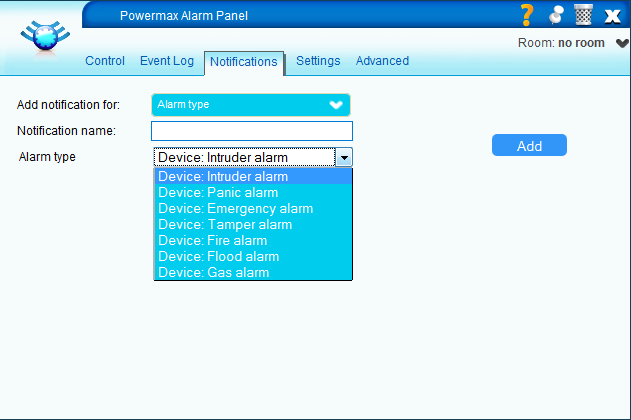
- Alarm type, being either
- Intruder
- Panic
- Emergency
- Tamper
- Fire
- Flood
- Gas
- Trouble type, being either
- Battery
- Communication
- General
- Jamming
- Power
- Telephone
For the partition, the following notifications are available.
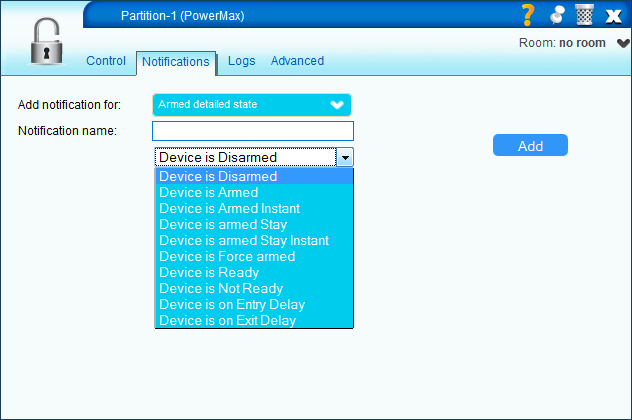
- Armed state
- Armed
- Disarmed
- Armed detailed state
- Disarmed
- Armed
- ArmedInstant
- Stay
- StayInstant
- Force
- Ready
- NotReady
- EntryDelay
- ExitDelay
- Alarm
- Active
- None
Attachments
-
alarm_type.png
(26.9 KB) -
added by nlrb 13 years ago.
Panel notification: alarm type
-
dev_dimmer.png
(10.1 KB) -
added by nlrb 13 years ago.
Device: dimmer
-
dev_panel.png
(7.7 KB) -
added by nlrb 13 years ago.
Device: panel
-
dev_partition.png
(9.0 KB) -
added by nlrb 13 years ago.
Device: partition
-
dev_sensors.png
(16.2 KB) -
added by nlrb 13 years ago.
Device: sensors
-
dev_siren.png
(8.9 KB) -
added by nlrb 13 years ago.
Device: siren
-
dev_switch.png
(9.2 KB) -
added by nlrb 13 years ago.
Device: switch
-
first_startup.png
(8.6 KB) -
added by nlrb 13 years ago.
First startup
-
notifications.png
(14.0 KB) -
added by nlrb 13 years ago.
Notifications
-
panel_control.png
(33.7 KB) -
added by nlrb 13 years ago.
Panel: control
-
partition_control.png
(23.6 KB) -
added by nlrb 13 years ago.
Partition: control
-
partition_notify1.png
(23.3 KB) -
added by nlrb 13 years ago.
Partition notify: armed state
-
partition_notify2.png
(25.9 KB) -
added by nlrb 13 years ago.
Partitions notify: armed detailed state
-
partition_notify3.png
(23.9 KB) -
added by nlrb 13 years ago.
Partition notify: alarm active
-
trouble_type.png
(27.7 KB) -
added by nlrb 13 years ago.
Panel notification: trouble type
-
select_serial2.png
(29.7 KB) -
added by nlrb 13 years ago.
Select serial
-
panel_settings.png
(34.2 KB) -
added by nlrb 13 years ago.
Panel: settings