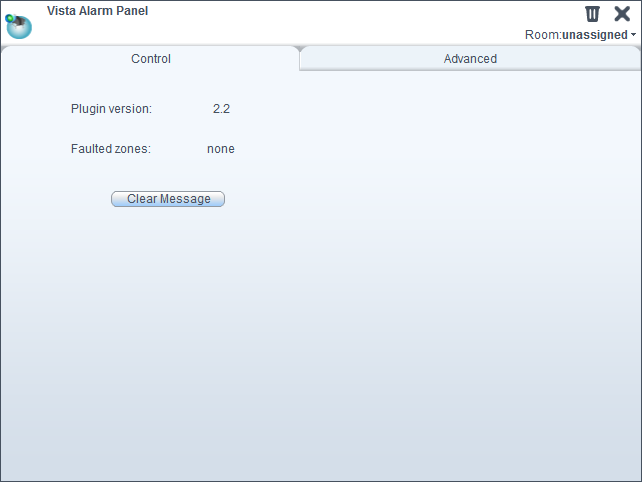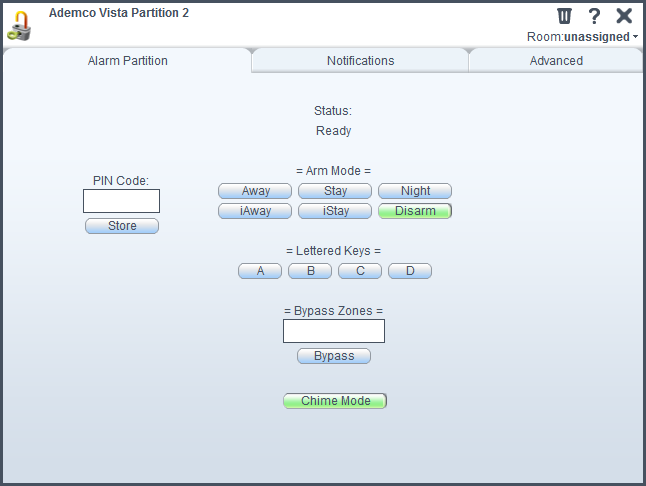| Version 10 (modified by mcvflorin, 14 years ago) (diff) |
|---|
Honeywell Ademco Vista Alarm Panels Plugin via AD2USB
Plugin for basic integration with the Honeywell Ademco Vista panels via the AD2USB keypad emulator.
Current Version
2.0 Beta
Compatible Products
- All the Honeywell Ademco Vista alarm panels that AD2USB supports.
Installation
- Download these files on your computer:
- D_VistaAlarmPanel1.json
- D_VistaAlarmPanel1.xml
- D_VistaAlarmPartition1.json
- D_VistaAlarmPartition1.xml
- I_VistaAlarmPanel1.xml
- L_VistaAlarmPanel1.lua
- S_AlarmPartition2.xml
- S_VistaAlarmPanel1.xml
- On the Vera dashboard, go to MiOS Developers -> Luup Files and upload all 8 files you downloaded.
- If Restart Luup after upload is checked, uncheck it, then click GO.
- Go to Create Device; in the UpnpDevFilename field enter D_VistaAlarmPanel1.xml and in the Description field enter Honeywell Ademco Vista (or any name you want). Press the Create Device button.
- Restart Luup by clicking the curving arrows in upper right corner in the dashboard.
- After Luup has restarted, reload the web page. (best use <Ctrl + F5> to do so)
Usage
On the dashboard
Te panel device displays its version and the faulted zones. The partitions device display the current arming status. Here are the statuses' real equivalents:
| Displayed status | Real status |
|---|---|
| Ready | DISARMED, READY TO ARM |
| NotReady | DISARMED, with one or more FAULTED zones |
| Armed | AWAY |
| ArmedInstant | MAXIMUM |
| Stay | STAY |
| StayInstant | INSTANT |
| Night | NIGHT-STAY |
The alarm panel device control panel
Clear Message clears the error message in the status box (upper-right corner of the dasboard).

In the Advanced tab there are two important variables: DebugMode and NumPartitions.
DebugMode is 1 (enabled) by default, which means that the plugin logs all the events. Setting this to 0 (disabled) will make the plugin log only the most important events, like errors.
NumPartitions is the number of partitions, which is 1 by default. The plugin may crash if this number is incorrect.
The partition device control panel
To bypass a zone enter the zone number in the Bypass Zones input box. To bypass several zones, enter the zone numbers separated by a comma. To bypass all the zones leave the box empty or enter all.
Chime Mode activates or deactivates chime mode for the current partition.
Notes
- ALL the partition actions require the correct PIN code. The reason for this is that the plugin doesn't know what partition the AD2USB is assigned to, or even if it's assigned to any. So the plugin first executes a GOTO command, which requires the PIN code of the target partition.
- After performing an action using the PIN code, it is stored in an internal variable, and it will be used ONLY for getting the faulted zones.
Debugging
By default, the plugin logs only the important events, like alarms and errors. To enable verbose logging go to the Advanced tab in the panel device's Toolbox and set the DebugMode to 1 then restart Luup.
How to see the logs:
You can find how to see the logs here:
http://wiki.micasaverde.com/index.php/Logs
It is recommended to look only for the log entries with levels 01 (errors) and 50 (Lua):
tail -f LuaUPnP.log | grep '^01\|^50'
Attachments
- dashboard.png (19.5 KB) - added by mcvflorin 14 years ago.
- cp_partition.png (24.6 KB) - added by mcvflorin 14 years ago.
- cp_panel.png (15.9 KB) - added by mcvflorin 14 years ago.
- ui5_panel.png (27.3 KB) - added by mcvflorin 13 years ago.
- ui5_partition.png (32.5 KB) - added by mcvflorin 13 years ago.
- ui5_cheat_sheet.png (32.2 KB) - added by mcvflorin 13 years ago.
- ui5_parameters.png (4.9 KB) - added by mcvflorin 13 years ago.
- ui5_scene.png (15.9 KB) - added by mcvflorin 13 years ago.
- ui5_cheat_sheet500.png (26.5 KB) - added by mcvflorin 13 years ago.
- ui5_dashboard900.png (36.8 KB) - added by mcvflorin 13 years ago.
- ui5_control.png (9.4 KB) - added by mcvflorin 13 years ago.
- ui5_partition500.png (31.3 KB) - added by mcvflorin 13 years ago.