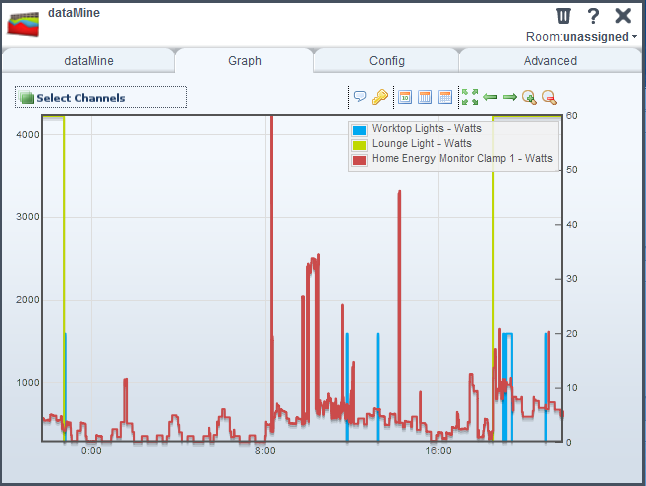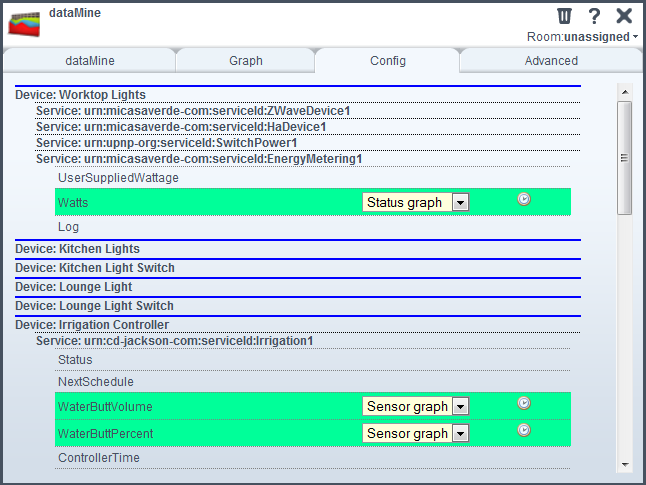| Version 3 (modified by chris, 14 years ago) (diff) |
|---|
Welcome to the dataMine plugin for Vera
Note: This page is work in progress!!!
Overview of dataMine
Installation
As dataMine makes use of a number of javascript libraries (primarily the flotr graphing package) installation isn't quite as straight forward as a standard plugin. The usual files (XML, JSON, LUA) are loaded in the normal way through the "developers" button in the control panel and all files specific to dataMine are placed into a directory /www/cmh/plugins/dataMine - this includes the js files, and a number of icons for buttons.
dataMine can generate a lot of data, so it is recommended to install a USB stick.
Click on MiOS developpers Go to the "Luup Files" tab and upload the following files -:
- L_DataMine1.lua
- D_DataMine1.xml
- S_DataMine1.xml
- I_DataMine1.xml
- D_DataMine1.json
- J_DataMine1.js
Go to the "Create Device" tab and set the following values-:
- UpnpDevFilename D_DataMine1.xml
- UpnpImplFilename I_DataMine1.xml
- DeviceType urn:cd-jackson-com:serviceId:DataMine1:1
- Description dataMine
Use WinSCP (or another SSH client) to upload the following files to Vera
Directory: /www/cmh/plugins/dataMine
- All the GIF/PNG/JS files (other than the files listed above)
Directory: /www/cmh/skins/default/icons
- Data_Mine.png
The plugin needs the json library. To install this, go to -:
and download this to the following directory on Vera
- /usr/lib/lua
Format a USB stick and mount it to the Vera. (I was unable to get the Vera USB log command to work.) I formatted my drive using FAT32 on my Windows 7 machine and it worked a treat.
- md /dataMine
- mount /dev/scsi/host0/bus0/target0/lun0/part1 /dataMine
Modify the /etc/init.d.custom-user-startup file to add the line -:
- mount /dev/scsi/host0/bus0/target0/lun0/part1 /dataMine &
This ensures the USB stick is remapped when Vera restarts
Once the dataMine device is running, click on the tool icon. You will get the graph tab, and config tab. Click on the config tab, and select the variables you want to log. All changes to the selected variables should now be logged to files in the /dataMine directory.
Use
The dataMine plugin installs as a device, and by clicking on the tools button you are presented with two tabs. The first one is the graph tab. This has a listbox to list all the available variables, and a number of buttons. The buttons allow you to select the last day/week/month, or all data, and to scroll and zoom the data. You can also zoom by selecting an area of the graph with the mouse.
The config tab allows you to select the variables to log. This provides a list of all variables for devices that aren't hidden. Variables are listed by service, and if you click on the variable name, logging will be enabled. Clicking again will disable logging, but the variable will still be listed in the graph page dropdown. There's also a little clock button for selected variables. Clicking on this will generate the hourly/daily data for the different zoom levels (currently this is only manual, but it will be made automatic soon).
Under the hood
Attachments
- dataMine1.png (43.5 KB) - added by chris 14 years ago.
- dataMine3.png (52.4 KB) - added by chris 14 years ago.
- dataMine4.png (26.7 KB) - added by chris 14 years ago.
- dataMine-28-11-11.zip (74.2 KB) - added by chris 14 years ago.
- dataMine2.png (30.9 KB) - added by chris 14 years ago.
- dataMine - 18-01-12.zip (74.5 KB) - added by chris 13 years ago.
-
dataMine Overview.pdf
(849.1 KB) -
added by chris 12 years ago.
dataMine overview manual