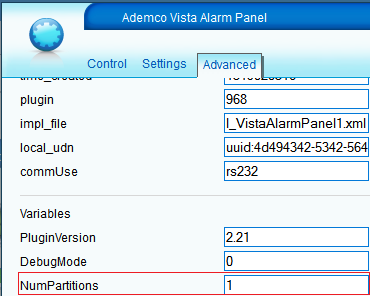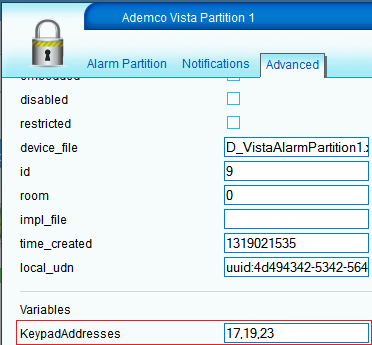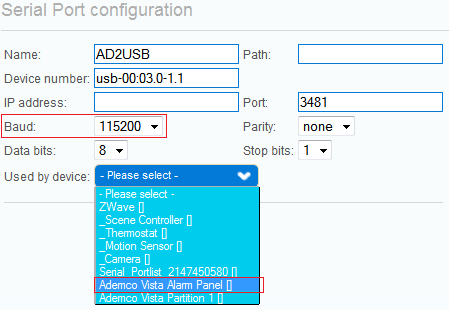| Version 4 (modified by mcvflorin, 14 years ago) (diff) |
|---|
Honeywell Ademco Vista Alarm Panels via AD2USB
UI5 Installation and Configuration
- After installing the plugin, in the alarm panel device's control panel open the Advanced tab and enter the number of active partitions in the NumPartitions input field.
Warning: The plugin might not work correctly if this number is incorrect.
- Save. After restart, a device for each partition is created (e.g Ademco Vista Partition 1).
- In the partition's control panel, open the Advanced tab and in the KeypadAddresses input field enter the addresses of the keypads assigned to this partition. If there are more than one keypad for a partition, enter the addresses of each keypad separated by a comma (e.g. If the keypads at addresses 17, 19 and 23 are assigned to this partition, the KeypadAddresses will be 17,19,23). Repeat this for all the partition devices.
NOTE #1: The AD2USB's address should not be added to the keypad addresses list for any partition.
NOTE #2: If the KeypadAddresses field doesn't exist, reload the web page.
WARNING: The plugin won't work correctly if these variables aren't correctly set.
- Save.
- Go to Apps -> Develop Apps -> Serial Port configuration. Set the Baud to 115200 and select the alarm panel device from the Used by device drop-down list. Optionally, you can enter a name for the serial port in the Name field.
- Save.
- Enjoy using the plugin. :)
Attachments
- ui5_num_partitions.png (23.1 KB) - added by mcvflorin 14 years ago.
- ui5_keypad_addresses.png (24.7 KB) - added by mcvflorin 14 years ago.
- ui5_serial_port_config.png (13.4 KB) - added by mcvflorin 14 years ago.